
Onar Alili
Engineer
12 minutes to read
5 ways to protect your Gravity Forms from spam
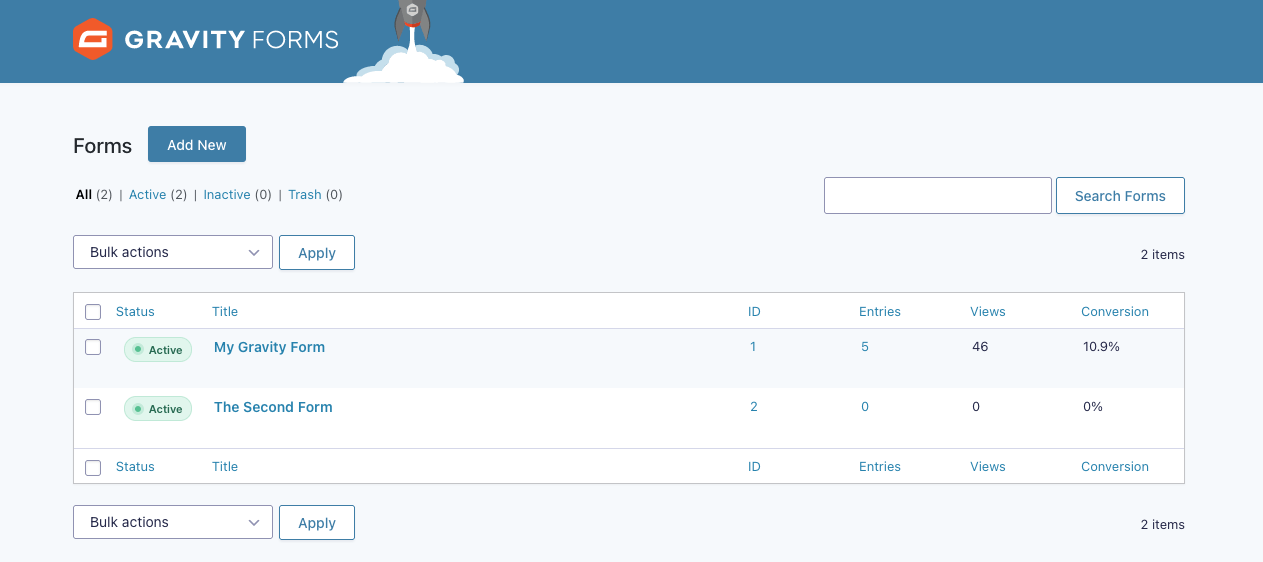
Gravity Forms is prepays the most popular contact form builder for WordPress, packed with a range of features that include online payment methods, automation, and conditional logics. One area where it truly stands out is the vast range of spam protection options it provides. Not only was Gravity Forms one of the first form builders to be supported by our WordPress plugin, but it also includes built-in and third-party spam prevention alternatives. Let’s go through some of them.
- OOPSpam WordPress plugin
- Honeypot
- reCAPTCHA
- Custom CAPTCHA using Conditional Logic
- Cloudflare
- Final thoughts
OOPSpam WordPress plugin
OOPSpam WordPress plugin (that’s us 👋) is another way to stop spam on your Gravity Forms and WordPress comments. The plugin works with OOPSpam API that protects over 3.5M websites daily. While the other alternatives above are free, OOPSPam API is a paid service. But it does come with free 40/month spam checks for you to test and see the difference.
It’s likely you have already tried the below options, and they didn’t work for you. It could be a slow website from reCAPTCHA or overwhelming spam you are still getting despite implementing the below alternatives. These are benefits OOPSpam has over other alternative:
- Doesn’t slow down your website
- Keeps your site accessible to all users
- Stops both human spammers and bots
On the plugin’s settings page, you could also adjust how sensitive you want your spam filter to be. Even keeping default Sensitivity level setting will help you cut down spam to zero.
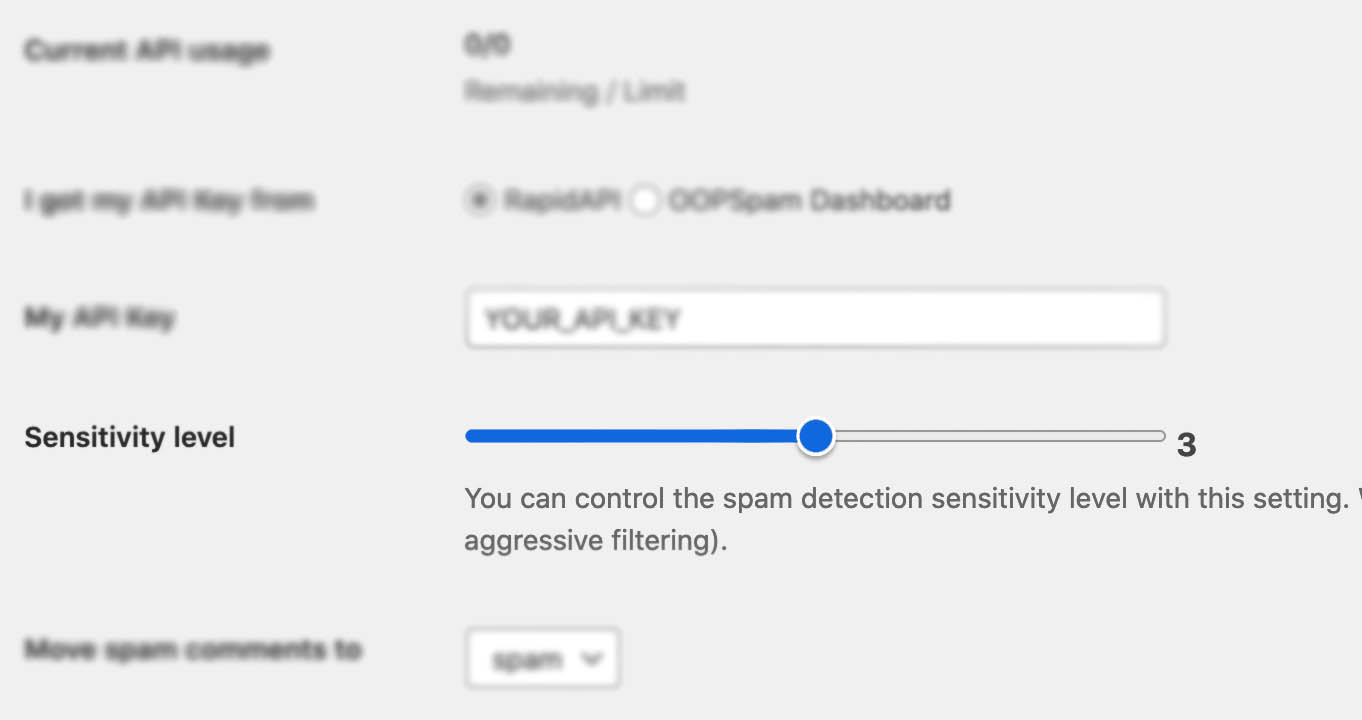
In addition, the plugin allows you to set up a filter to accept submissions only from certain countries and languages.
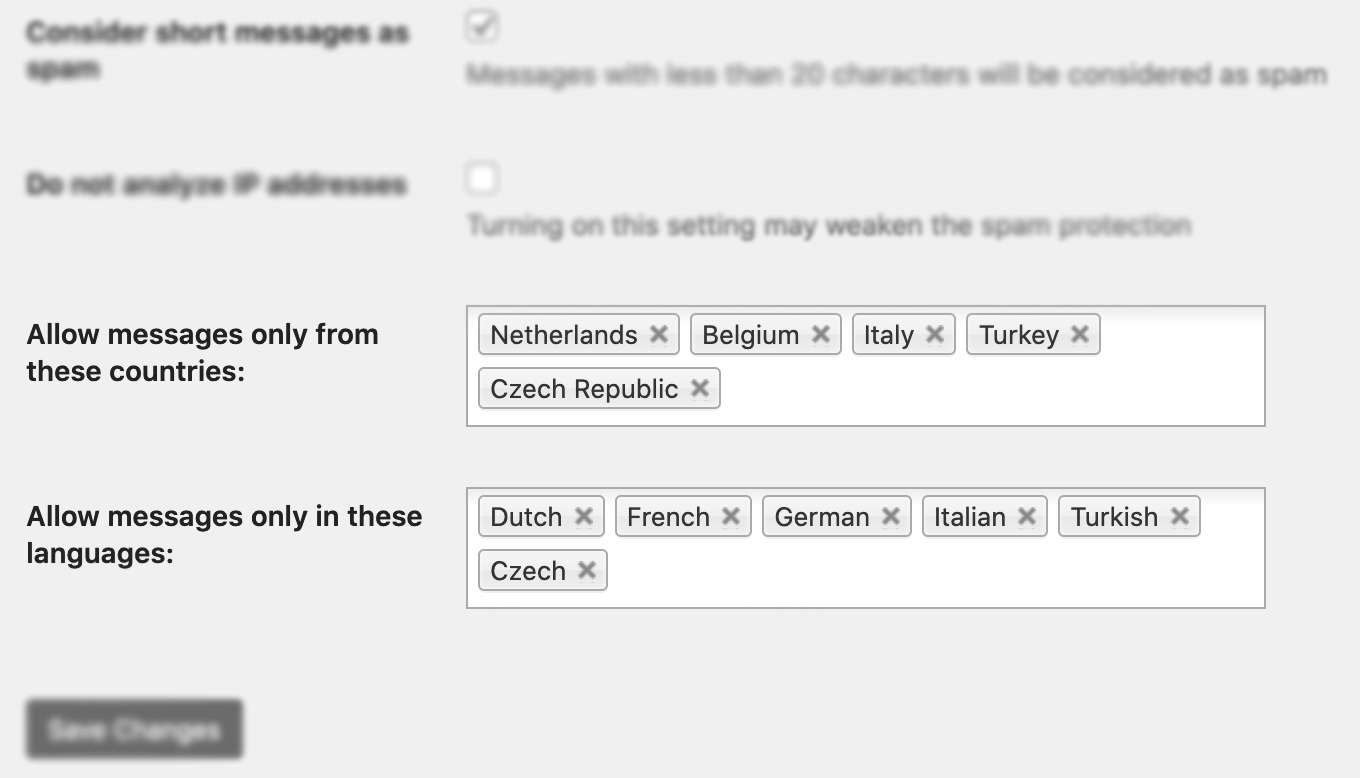
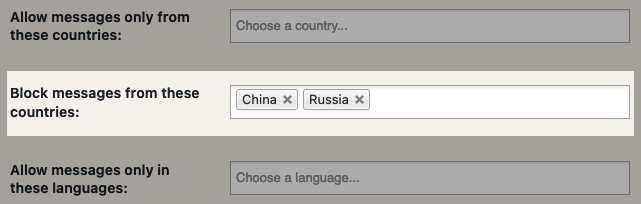
Here are a few steps to activate spam protection for Gravity Forms
-
Subscribe to get an API key then copy-paste the API key to the plugin’s appropriate field under Settings->OOPSpam Anti-Spam on your WordPress Admin Dashboard.
ℹ️ Make sure to select OOPSpam Dashboard on the setting page
-
If you have Gravity Forms installed then a special section will appear on the OOPSpam Anti-Spam plugin’s settings page.

-
On this page, you need to activate the spam filtering for Gravity Forms by checking the Activate Spam Protection checkbox. You don’t have to do anything on your form. Once you activate spam protection on the OOPSpam plugin settings, you are good to go.
-
Don’t forget to enter a short message to display when a spam form entry is submitted. Your message will appear at the bottom of the message field.
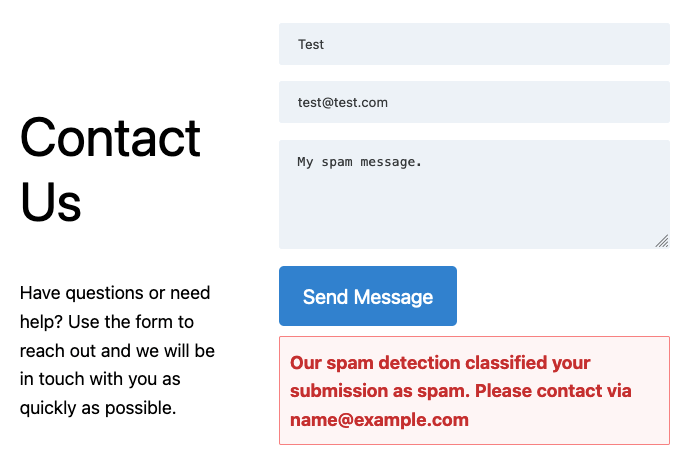
Honeypot
We previously discussed how the honeypot technique works. While it’s not as effective as it used to be, it still prevents some bots from spamming your forms. Gravity Forms has a built-it honeypot field but you need to enable it. The honeypot field won’t be visible to humans, but bots see the hidden field as a valid field. Bots scan a website and fill in all the fields, including the hidden field in your form. Gravity Forms will dismiss every submission that has an entry in a hidden field.
To enable the honeypot field, go to Form Settings -> Form Options settings of your form and enable Anti-spam honeypot.

reCAPTCHA
Gravity Forms also supports reCAPTCHA. Unlike other major contact form builders, Gravity Forms doesn’t have built-it reCAPTCHA v3. Instead, it has reCAPTCHA v2 support. If you would like to use reCAPTCHA v3, then you have to install Gravity Forms reCAPTCHA Add-On. The add-on is available with all plans.
To enable reCAPTCHA, visit Settings -> reCAPTCHA (see screenshot below) and enter Site Key and Secret Key. Here is how to get reCAPTCHA keys:
- Go to the reCAPTCHA website and click on the “v3 Admin Console” button located on the top right corner of the page.
- Sign in to your Google account if you haven’t already done so.
- On the Admin Console page, click on the “Add” button to register a new site.
- Fill in the required fields, such as your website domain name and reCAPTCHA type (v2 or v3).
- After you’ve filled in the required fields, click on the “Submit” button to register your site.

- You’ll be taken to a page with your site key and secret key. These are the keys you’ll need to integrate reCAPTCHA into your website.

📌 Make sure to add CAPTCHA field to your form too.
Check out Gravity Forms’ How to article on reCAPTCHA.
Should I set up v2 or v3?
Gravity Forms supports only v2 and v2 Invisible by default. First, let’s quickly see how are they different.
- reCAPTCHA v2 (built-in): A visitor solves provided captcha
- reCAPTCHA v2 (built-in): Invisible: Hidden by default. A CAPTCHA appears if a visitor is detected as malicious
- reCAPTCHA v3 (requires add-on): Invisible all the time
v3 came after many people complained about accessibility and usability issues with v2. v2 asks visitors to solve a challenge before submitting a form. To address this issue, Google removed the “challenge” part of reCAPTCHA. As a result, with v3, users don’t solve any challenge. Instead, it tracks the user’s behavior on your website and scores the user from 0 (bot) to 1 (human). It is up to the website owner to determine the threshold.
Many people are happy with reCAPTCHA. It is effective against simple bots, however, advanced bots can bypass reCAPTCHA. There are also “captcha farms” where people get paid to solve reCAPTCHA. It may also slow down your website as it loads extra js files into your website.
If you’re looking for a free and easy solution, reCAPTCHA may be the answer.
📌 Tip: Consider adding both reCAPTCHA and the honeypot field to your contact form. Remember HoneyPot is NOT enabled by default.

Custom CAPTCHA using Conditional Logic
Another way to prevent spam in Gravity Forms is to ask your visitors a question. Just like the honeypot method, it is an old and inexpensive technic but still works in many cases. For this to work, you need to add a Single Line Text to your form with your question as Field Label. Make sure this field is required so that a visitor is forced to fill it. In this example, we will use the sample question from the Gravity Forms docs: A panda is black and ____.
Here are some questions you could use:
- What is the sum of 6 and 9?
- Which of the following is a fruit: tomato, carrot, or apple?
- What is the capital of France?
- What color is the sky on a clear day?
- Which of the following is a type of animal: giraffe, banana, or guitar?
- What is the opposite of hot?
- Which of the following is a musical instrument: piano, chair, or house?
- What is the primary language spoken in Japan?
- Which of the following is a type of food: pizza, chair, or cloud?
The next step is to find Submit Button Conditional Logic under the Submit button settings. Here you can Enable Conditional Logic.
And the final step is to add our condition as Show this form button if All of the following match: [Your Single Line Text field] contains white (See the screenshot below).
As you may guess, here we are forcing the Submit form to be hidden by default and display it only if the presented question is answered correctly.

and here is a screen recording of how it works:

While question-based verification can be an effective method to verify your visitor, there are some limitations:
- Limited: It’s only effective if the questions asked are relevant to the user and are not too obscure. If the questions are too specific or require specialized knowledge, it may exclude legitimate users who do not have the necessary knowledge to answer the questions correctly.
- Predictable: If the questions asked are always the same or follow a predictable pattern, advanced bots can potentially learn how to answer them correctly, making it less effective as a form of human verification.
- User frustration: If the questions are too difficult or confusing, it can frustrate legitimate users and discourage them from submitting a form.
- Accessibility: As the questions are presented in a text format only, visitors with visual impairments may have difficulty reading the questions.
Cloudflare
Cloudflare is a content delivery network. It operates between your website visitors and your hosting. They deliver your website faster and securely across the globe. They also provide a free way to protect your website from known spammers.
Follow Add site to Cloudflare article in their official docs to change your website’s DNS address and put it behind Cloudflare. By simple adding your website to Cloudflare isn’t enough. You need to enable Bot Fight Mode to activate this protection. If the visitor’s IP is suspicious then a CAPTCHA (namely Turnstile) will appear and ask the user to solve the challenge. Note that the visitor will not be able to solve the CAPTCHA if cookies and javascript are disabled in their browser. More about Turnstile check out: What No One Tells You About Cloudflare Turnstile.
Cloudflare is a good alternative to reCAPTCHA as it’s much lighter than reCAPTCHA.
Block access to website by country
Once you put your website behind Cloudflare, you have an option to block countries. Depending from where you are getting spam, you may consider star blocking China and Russia as many spam originates from these countries.

Final thoughts
All websites eventually get hit by spammers. As a website grows and gets more traffic it attracts more serious spammers with advance bots. Both honeypot and reCAPTCHA will protect your website to a certain degree but they are not enough for targeted spam attacks, manual spam and sophisticated bots. I hope this article helps you find a solution for your spam problem.
That is all! Go on and create your forms.
Happy spam-free day!