
Chazie Baniquid
Technical Content Marketer
12 minutes to read
5 Common Spam Problems in Zapier & How to Fix Them
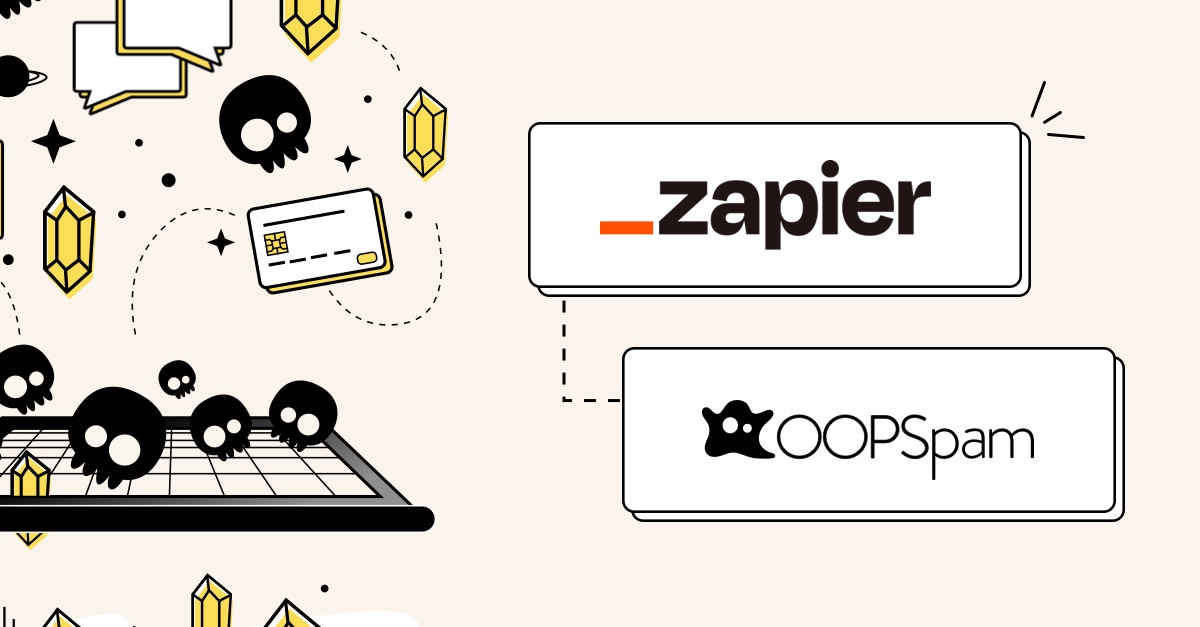
Automation is supposed to make life easier. You set up a Zap, connect your apps, and let the workflows run in the background while you focus on more important things.
But then—bam!—spam sneaks in, filling your CRM with fake leads, triggering unnecessary email alerts, and messing up your carefully designed automations.
If you’ve been dealing with spam in Zapier, you’re not alone. It’s a common problem, and the good news is, it’s fixable.
In this guide, we’ll go over five common spam problems you might encounter in Zapier and show you exactly how to stop them—using OOPSpam and a few smart Zapier tricks.
Let’s dive in.
1. Spammy Contact Form Submissions That Trigger Unwanted Workflows
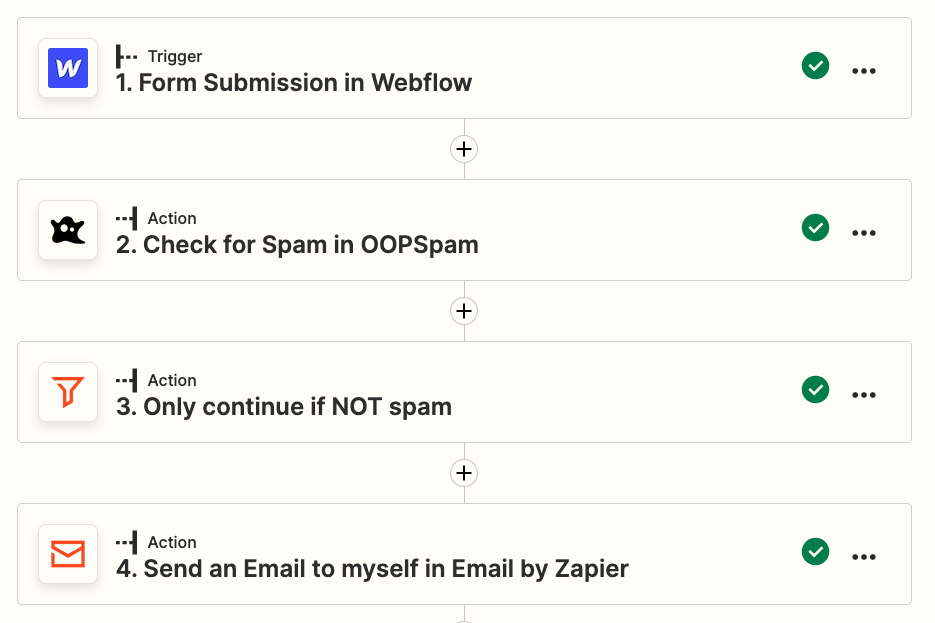
The Problem
You’ve connected Typeform, Webflow, or Netlify to Zapier so that every form submission automatically feeds into your email, Slack, or CRM. The problem? Spammers love online forms and before you know it, your workflows are clogged with fake messages.
How It Happens
- Bots scan websites for unprotected forms and flood them with junk.
- Your Zapier workflow doesn’t know the difference between real and fake submissions.
- Spam triggers actions like auto-replies, notifications, or CRM entries—wasting resources.
The Fix: Stop Spam at the Source
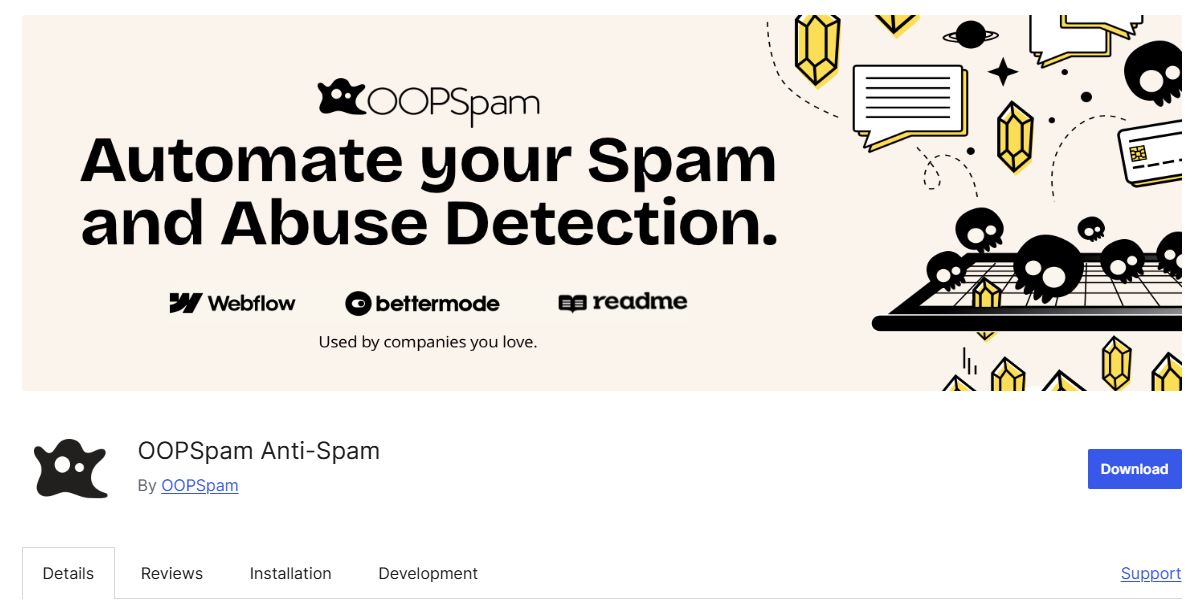
1. Filter out spam at the source with OOPSpam
OOPSpam (that’s us! 👋) offers machine-learning spam detection that analyzes form submissions before they hit Zapier, keeping your workflows clean and efficient.
- IP reputation checks – Blocks known spammers before they reach your forms.
- Disposable email filtering – Prevents fake signups using temporary email addresses.
- Spam score analysis – Detects common spam patterns to filter out bad submissions.
The best way to stop spam at the source is by using OOPSpam WordPress plugin at the website level. We offer direct integrations with popular platforms like:
- WordPress – Stop spam on contact forms, comment sections, and registrations.
- Bubble.io – Seamlessly block spam submissions in your Bubble applications.
- Make – Automate spam filtering in workflows without coding.
💡 Don’t see the integration you need? You can use OOPSpam’s API to add spam filtering to any platform or custom-built solution!
2. Add the OOPSpam app in Zapier
Another option is to deal with spam entirely within Zapier. This approach works well if you prefer to manage everything in one platform without modifying your existing forms or website settings.
Before using Zapier’s built-in filters, you need to add the OOPSpam app to analyze your form submissions and return a spam score.
Steps:
- In Zapier, search for “OOPSpam” and add it to your workflow.
- Select the “Check Spam Score” action.
- Map the form submission fields (e.g., email, message, IP address) to OOPSpam.
- When a new form is submitted, OOPSpam will analyze it and return a spam score.
3. Add a Zapier filter to block spammy submissions
Now that OOPSpam provides a spam score, you can set up Zapier’s Filter tool to block unwanted submissions.
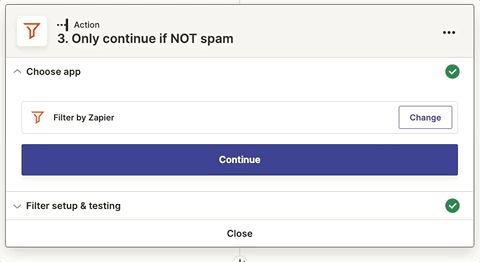
Steps:
- After the OOPSpam action, add a Filter by Zapier step.
- Set the filter to check if OOPSpam’s spam score is above your threshold.
- Only allow form submissions that pass OOPSpam’s spam check to continue in the workflow.
2. Fake Leads Filling Up Your CRM
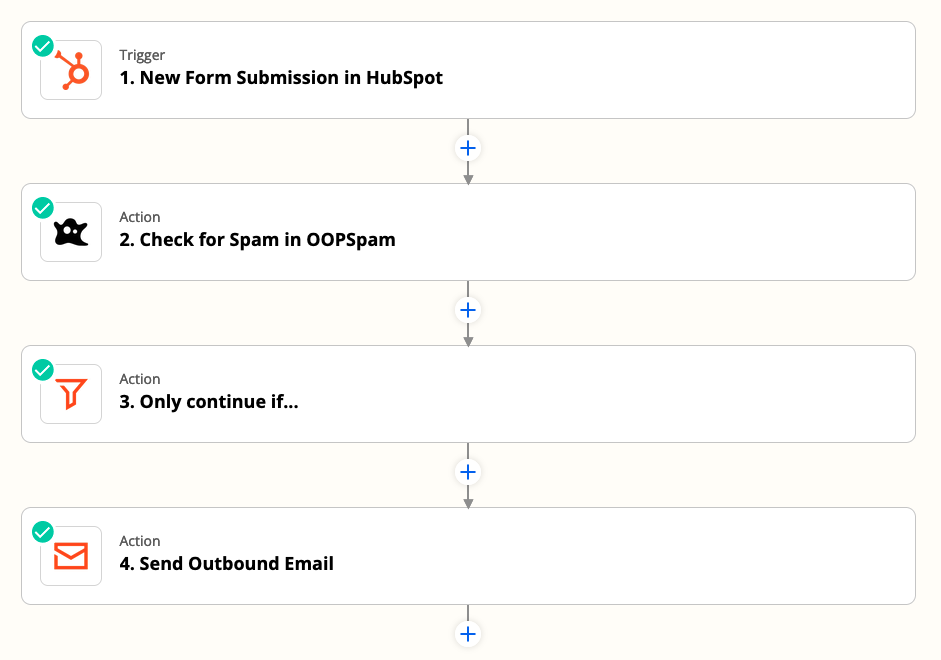
The Problem
Your CRM (HubSpot, Airtable, or Google Sheets) should store valuable customer data. Instead, it’s overflowing with fake names, bot-generated emails, and junk data.
How It Happens
- Spambots use automated scripts to submit fake leads through forms.
- Some human spammers enter misleading information to test your system.
- Zapier blindly adds every submission to your CRM, whether it’s legitimate or not.
The Fix: Validate Every Lead Before Storing It
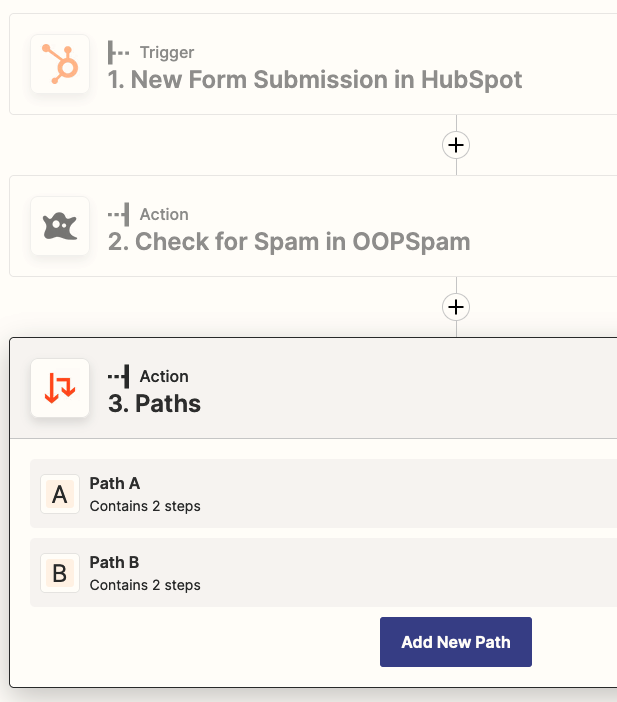
1. Use OOPSpam’s email and domain validation
With OOPSpam’s Zapier app, you can automatically verify email addresses and check domain reputation before they enter your CRM. This ensures only legitimate leads move forward while blocking spam and disposable email providers.
OOPSpam detects temporary or disposable email domains (like Mailinator or 10MinuteMail) when the “Block Disposable Emails” setting is enabled. This prevents fake signups and keeps your database clean.
Here’s how OOPSpam helps within Zapier:
- Detects fake and temporary emails to prevent spammy signups.
- Filters out submissions from spammy IPs before they reach your system.
- Checks domain reputation to block emails from known disposable email providers.
- Assigns a spam score, helping you filter out junk before it triggers workflows.
How to set it up in Zapier:
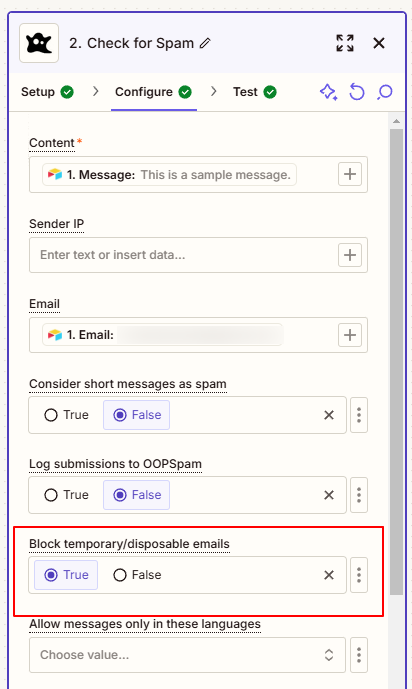
- Add the OOPSpam app in your Zap.
- Use “Check Spam Score” to analyze each submission.
- Enable “Block Disposable Emails” in your OOPSpam settings.
- Use a Zapier filter to stop flagged emails before they proceed.
Since everything happens within Zapier, it’s quick and seamless.
3. Manually review flagged leads
Not all flagged submissions are outright spam—some may just be suspicious due to certain patterns. Instead of outright deleting them, you can store low-confidence leads in a separate spreadsheet for manual verification before taking action.
One effective approach is to store all flagged entries in Google Sheets or Airtable for later review. This way, you can periodically check if any legitimate leads were mistakenly flagged and take the necessary action.
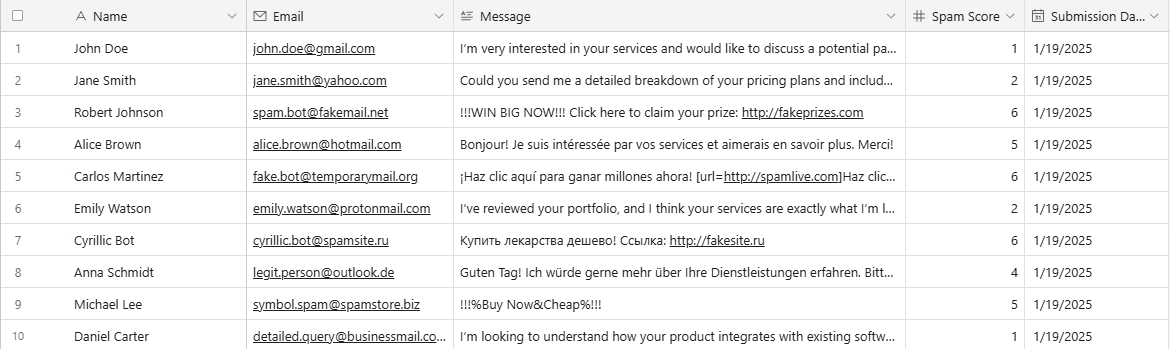
How to do it in Zapier:
- Add Google Sheets or Airtable as the final destination in your Zapier workflow.
- Use the “Create Spreadsheet Row” action to store spam-marked submissions in a separate tab.
- Map OOPSpam’s spam score and other relevant data (email, IP, message content) to the sheet.
- If you prefer to be alerted about legitimate leads, add an email notification step alongside the Google Sheets or Airtable integration.
By doing this, you keep your CRM clean while having a backup list of questionable leads that you can check manually when needed.
3. Spam in Google Forms and Other Data Collection Tools
The Problem
Your Google Forms, Airtable, or Typeform is getting flooded with spam, polluting your data and ruining your reporting.
How It Happens
- Public forms attract spambots, especially if they don’t require authentication.
- Spammers target open surveys, registration forms, and lead magnets.
- Zapier processes every response as if it’s legitimate.
- Your dataset becomes unusable with irrelevant or harmful content.
The Fix: Filter & Validate Google Forms Submissions
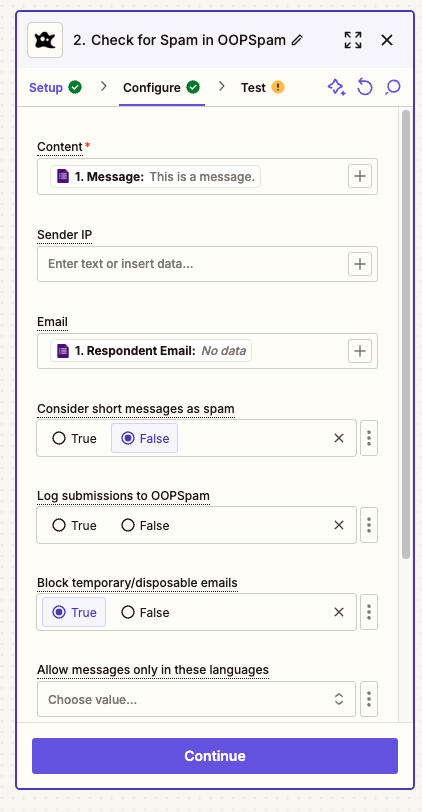
1. Connect OOPSpam to your Zapier workflow
Every time a form is submitted, OOPSpam analyzes it in real time. If the spam score is too high, the response is discarded before it reaches your workflow. This ensures only legitimate submissions continue.
2. Enable response validation in Google Forms
Google Forms offers built-in validation to reject obvious spam. You can require proper email formats, set character limits, or restrict specific words. This helps block bots before they submit fake entries.
3. Use CAPTCHA sparingly
Google reCAPTCHA can stop automated spam, but too many CAPTCHAs can frustrate real users. Instead, combine CAPTCHA with OOPSpam’s filtering for a better balance between security and user experience.
4. Junk Email Notifications Flooding Your Inbox
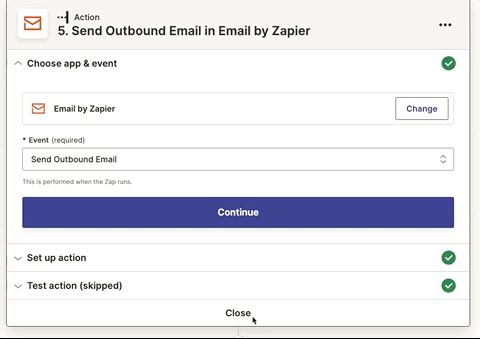
The Problem
You’ve set up Zapier email alerts for form submissions or CRM updates but now your inbox is overflowing with spam-triggered notifications.
How It Happens
- Spam submissions in your form trigger an email every time.
- Zapier forwards every submission without filtering, cluttering your inbox.
- Important emails get lost in the mess.
The Fix: Only Send Alerts for Legitimate Submissions
Many platforms like Google Forms, HubSpot, and Webflow have built-in email notifications that send alerts for every form submission—even spam. Disable these notifications and use Zapier + OOPSpam to send only filtered, legitimate alerts.
1. Use OOPSpam to pre-filter messages
Before Zapier sends an email, run the submission through OOPSpam’s Zapier app. OOPSpam checks the spam score and blocks junk messages before they trigger notifications.
💡 For platforms without an OOPSpam plugin, use the OOPSpam API to filter spam before it starts an automation.
2. Add a conditional Zapier filter
Once OOPSpam returns a spam score, add a Zapier filter to control email notifications. Set it to only send alerts if the spam score is below a certain threshold (e.g., less than 3). This ensures you receive only genuine submissions.
3. Create a summary email instead of individual notifications
Use Zapier’s Digest feature to send a summary of clean submissions at set intervals instead of an email for each one.
5. Malicious Spam Containing Phishing Links & Harmful Content
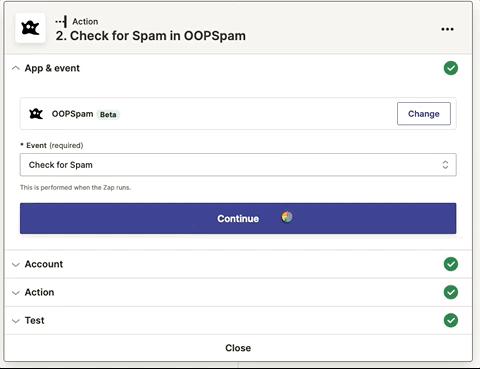
The Problem
Some spam is more than just annoying—it’s dangerous. If spammers sneak phishing links into your workflows, users might click on them, leading to data breaches or malware attacks.
How It Happens
- Spammers embed malicious URLs in form fields or chatbots.
- Zapier passes the data through without checking.
- Employees or customers accidentally click a phishing link in an email or Slack notification, leading to data breaches.
The Fix: Block Suspicious Links Before They Spread
1. Enable OOPSpam’s domain reputation check
OOPSpam scans submitted URLs for known phishing links or flagged domains. If a malicious link is detected, Zapier can stop the workflow immediately.
2. Set up keyword-based filters in Zapier
OOPSpam flags submissions containing common spam words like “reset password,” “urgent,” or “click here”—phrases often used in phishing attacks.
To enhance security, use a Zapier filter alongside OOPSpam. Once OOPSpam detects suspicious language, set Zapier to block messages with a high spam score. This prevents phishing emails from reaching your inbox, CRM, or triggering unwanted automations.
3. Monitor flagged entries manually
Keep a log of suspicious messages for review before they reach users.
Final Thoughts
Zapier automation should make your life easier, not drown you in spam. And spam doesn’t just clutter your workflow—it wastes resources, skews your data, and can even pose security risks.
The best way to fight back? Use OOPSpam + Zapier filters to screen every submission before it enters your automation.
If you’re ready to eliminate spam from your Zapier workflows, OOPSpam is here to help. Whether you need assistance setting up your integration or have specific questions about optimizing spam filtering, our support team is always available.
Check out our documentation for step-by-step instructions, or reach out to our team—we’re happy to assist!