
Chazie Baniquid
Technical Content Marketer
10 minutes to read
5 Ways to Stop Spam on SureForms
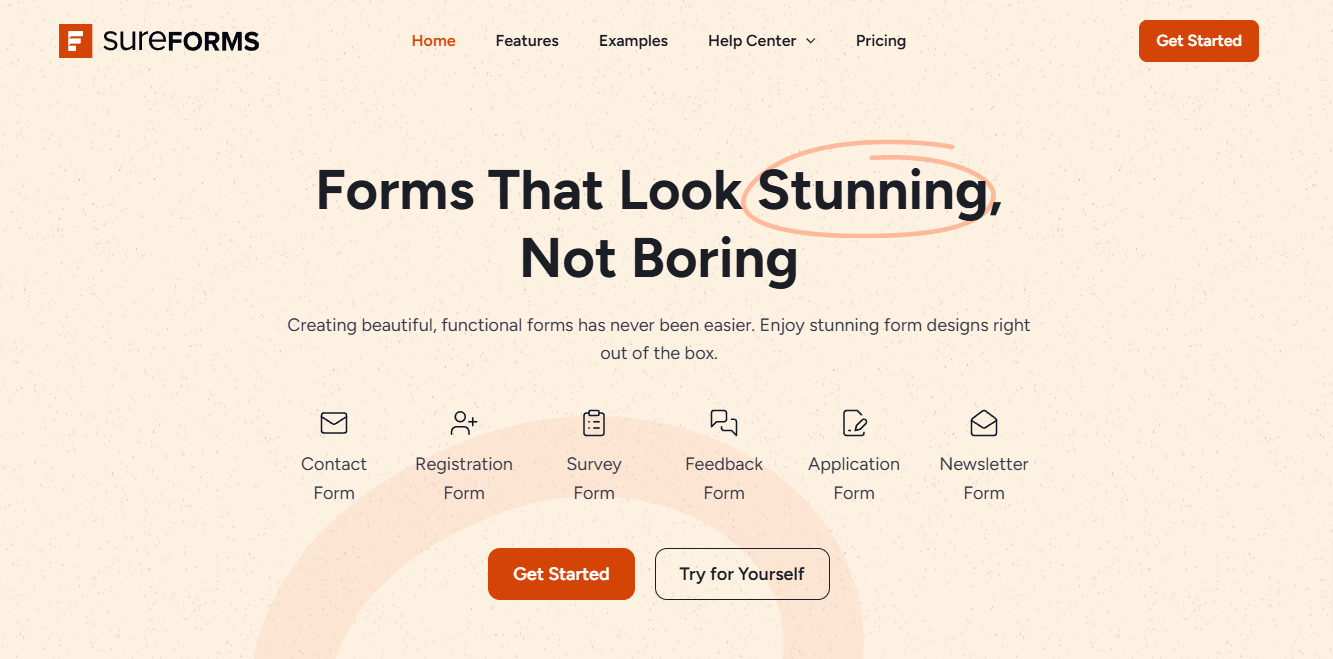
Dealing with unwanted form submissions can feel like an uphill battle, especially when trying to maintain a clean and professional website. If you’re using SureForms to collect leads, feedback, or inquiries, ensuring your forms are protected is crucial for maintaining efficiency and reliability.
SureForms provides several anti-spam tools to help keep your submissions legitimate. Better yet, by integrating the OOPSpam Anti-Spam plugin, you can take your spam protection to the next level with advanced machine learning filtering.
This guide walks you through five highly effective methods to stop spam on SureForms, offering practical steps and expert insights to ensure your forms stay spam-free and user-friendly.
1. Use OOPSpam for Advanced Spam Filtering
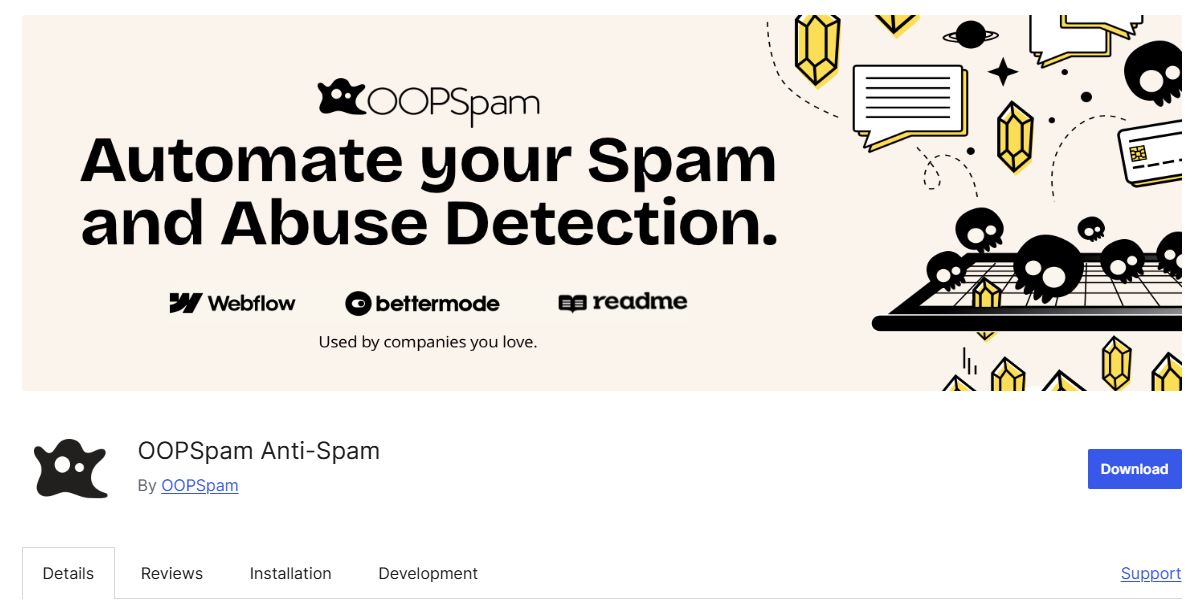
The first and most effective way to block spam on SureForms is by using OOPSpam (that’s us! 👋). Unlike traditional spam protection methods like CAPTCHA, OOPSpam uses machine learning detection to filter out spam without annoying your website visitors.
Why OOPSpam?
Here’s what makes OOPSpam the best choice for SureForms users:
- No CAPTCHAs Required – Your users won’t have to solve any puzzles or click on images.
- Customizable Filtering – Adjust sensitivity levels, block specific IPs, emails, and keywords.
- No Performance Impact – Unlike reCAPTCHA, OOPSpam doesn’t slow down your site.
- Country & Language Filtering – Restrict spam from unwanted locations.
- Rate Limiting – Control submission rates to prevent abuse and click frauds.
- Spam Filtering Sensitivity – Customize the sensitivity level to ensure important messages aren’t missed.
- Machine Learning Spam Detection – Messages are analyzed using advanced machine learning models.
- Form Spam Entries Management – View, delete, send submissions to website admins, or report them.
How to Set Up OOPSpam on SureForms
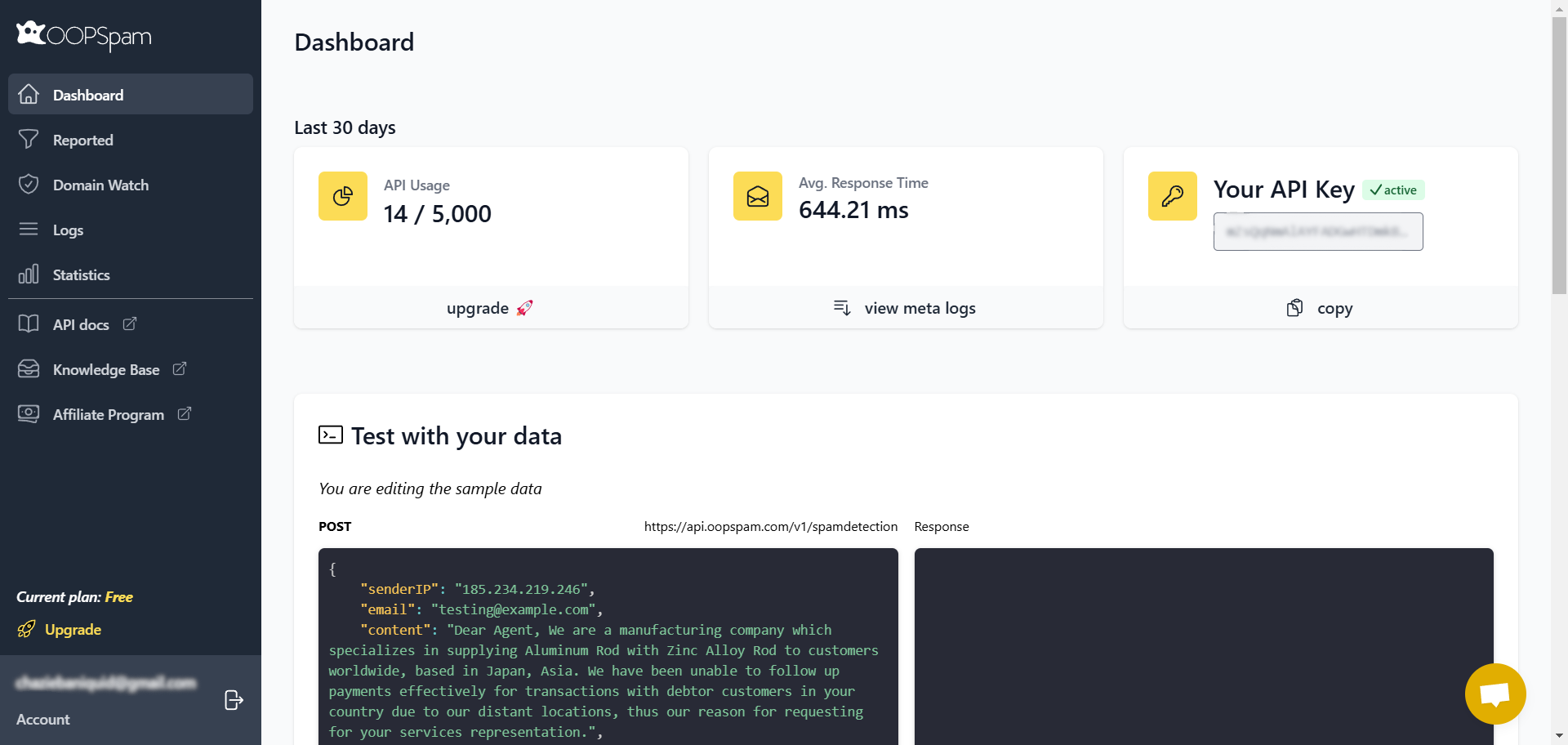
1. Obtain an OOPSpam API Key
- Visit the OOPSpam website and sign up for an account.
- After registration, you’ll receive an API key.
2. Install and Activate the OOPSpam Plugin
- In your WordPress dashboard, navigate to Plugins > Add New.
- Search for OOPSpam Anti-Spam.
- Click Install Now, then Activate.
3. Configure the Plugin
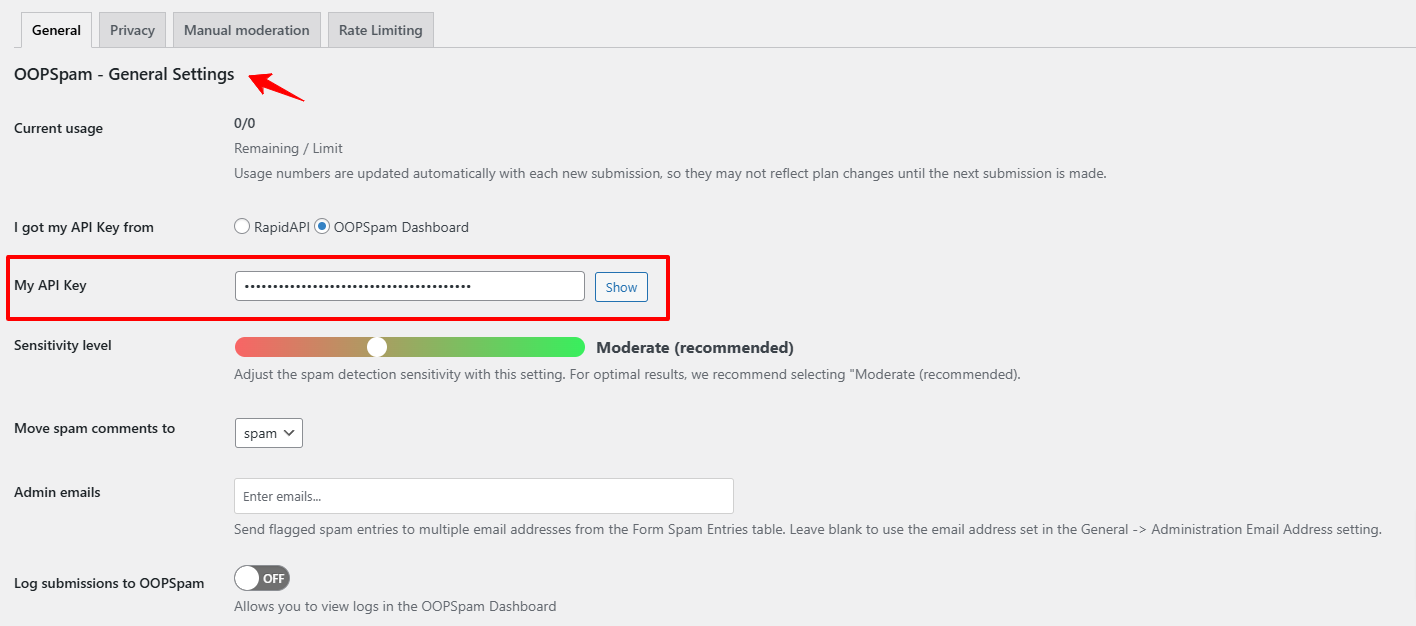
- Go to Settings > OOPSpam Anti-Spam.
- Enter your API key in the designated field.
- Set the spam detection sensitivity based on how strict you want your filtering to be.

- You can also block specific IPs, email addresses, and keywords. These settings can be configured under the Manual Moderation tab in the OOPSpam plugin settings, as shown in the image below.
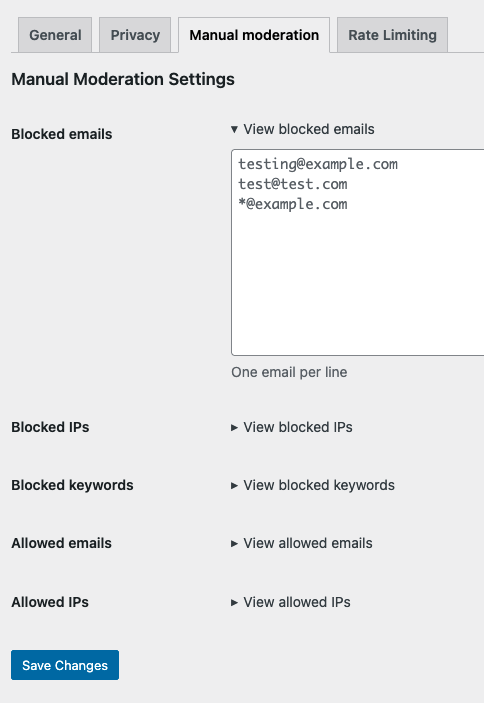
Note: Use the fields under the Manual Moderation tab to block or allow entries based on your specific requirements, ensuring tighter control over spam submissions. By leveraging this feature, you can target and block known spam sources effectively while maintaining flexibility for legitimate entries.
4. Integrate with SureForms
- Ensure that SureForms is installed and active on your WordPress site.
- The OOPSpam plugin automatically integrates with supported form plugins, including SureForms.
- To verify, navigate to the OOPSpam settings and check if SureForms is listed under the supported forms section.
5. Enable OOPSpam Spam Protection
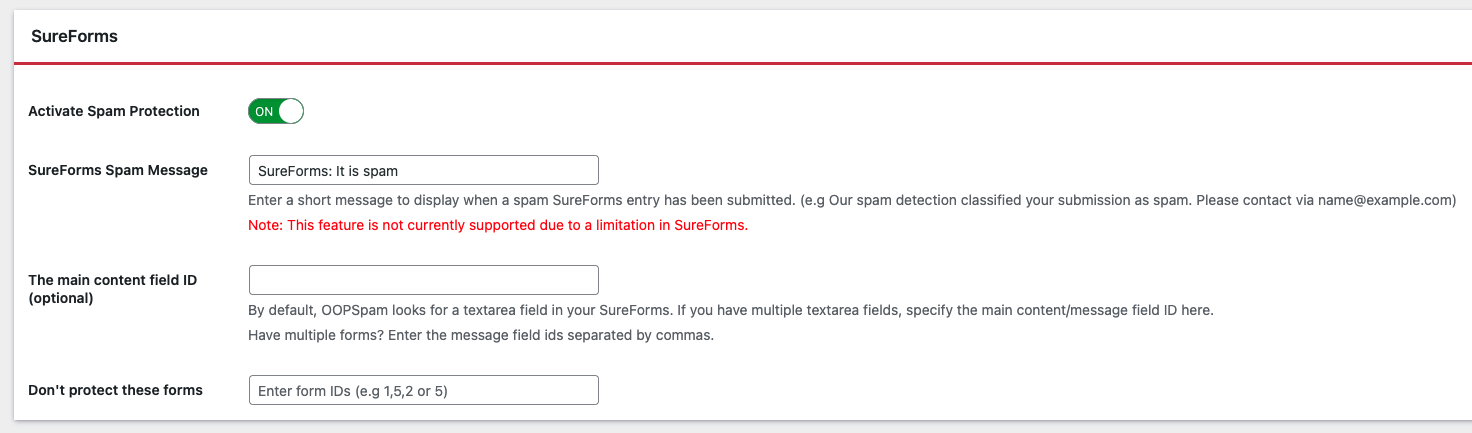
- In your WordPress dashboard, go to Settings > OOPSpam Anti-Spam.
- Look for the “Activate Spam Protection” toggle specific to supported plugins like SureForms.
- Switch it ON to activate spam filtering for SureForms submissions.
Once set up, OOPSpam works automatically to filter spam submissions in SureForms, keeping your forms secure without affecting user experience.
By implementing OOPSpam Anti-Spam, you benefit from a robust, machine learning spam protection mechanism that operates seamlessly in the background, ensuring legitimate submissions reach you while keeping spam at bay.
2. Enable Google reCAPTCHA
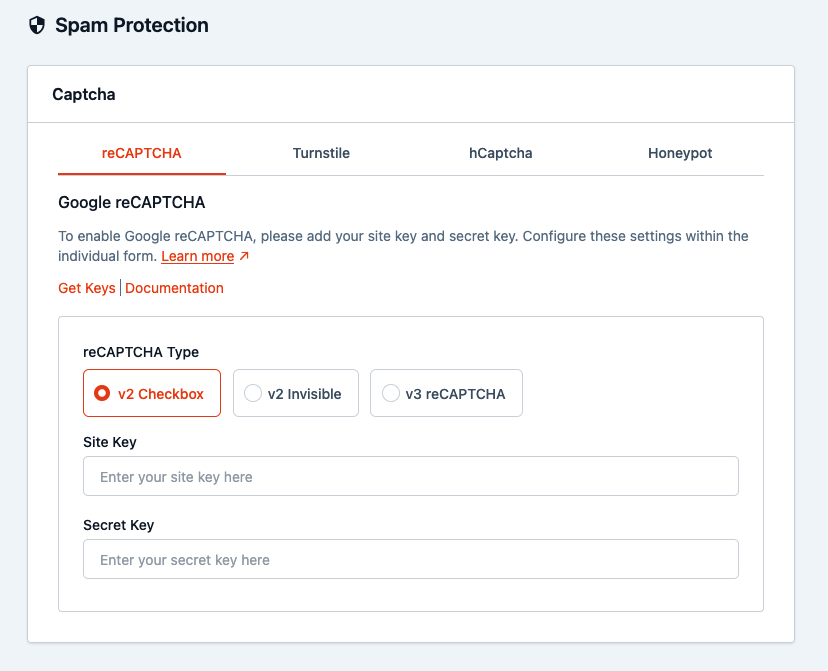
SureForms supports Google reCAPTCHA, which helps filter out automated spam by detecting bot activity.
How to Set Up Google reCAPTCHA on SureForms
- Go to SureForms > Spam Protection Settings in your WordPress dashboard.
- Select reCAPTCHA from the available options.
- Visit the Google reCAPTCHA Admin page and sign in with your Google account.
- Register your website and select either reCAPTCHA v2 or v3.
- Google will generate a Site Key and Secret Key. Copy these.
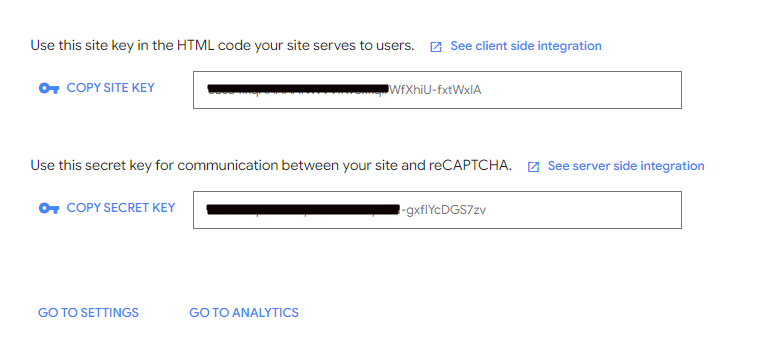
-
Return to SureForms, paste the Site Key and Secret Key in the required fields.
-
Click Save Changes to activate reCAPTCHA.
Limitations of reCAPTCHA
- Some advanced bots can bypass reCAPTCHA.
- Requires external scripts, which may slow down your website.
- Users may find CAPTCHA challenges frustrating, affecting form conversion rates.
While reCAPTCHA is free and widely used, it isn’t foolproof, which is why combining it with OOPSpam offers better security.
3. Use Cloudflare Turnstile for Seamless Spam Protection
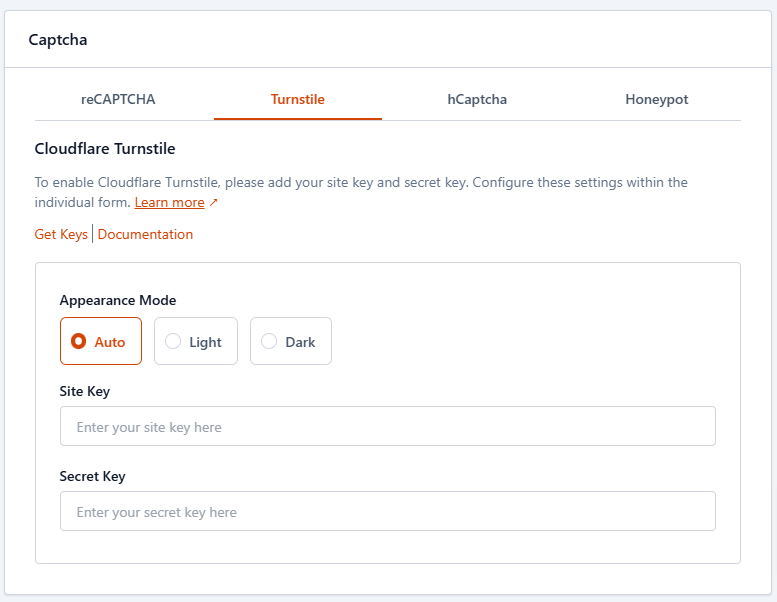
Cloudflare Turnstile is a privacy-friendly alternative to reCAPTCHA. It validates users without requiring them to solve puzzles, making it less intrusive than traditional CAPTCHA methods.
How to Set Up Cloudflare Turnstile on SureForms
- Navigate to SureForms > Spam Protection Settings.
- Select Cloudflare Turnstile as your spam protection method.
- Sign up at Cloudflare Turnstile and register your site.
- Obtain your Site Key and Secret Key.
- Enter the keys in SureForms settings.
- Save your settings to activate Turnstile protection.
Why Use Cloudflare Turnstile?
- No User Interaction Needed – Works in the background.
- Privacy-Focused – Does not track users.
- Faster Performance – Unlike reCAPTCHA, it doesn’t load heavy external scripts.
For SureForms users looking for a lightweight alternative to reCAPTCHA, Cloudflare Turnstile is a great option.
4. Activate hCaptcha for Enhanced Privacy
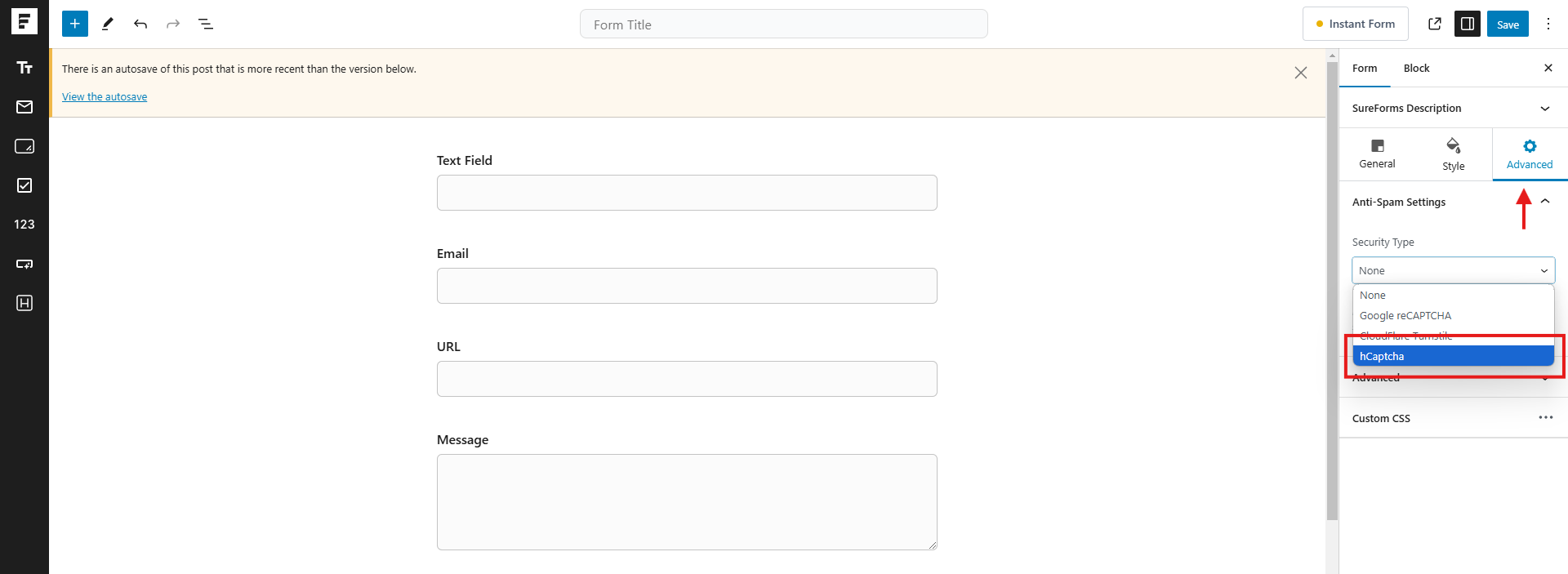
hCaptcha is similar to reCAPTCHA but prioritizes user privacy by not tracking user behavior. It works by presenting puzzles that users must solve before submitting a form.
How to Set Up hCaptcha on SureForms
- Go to SureForms > Spam Protection Settings.
- Select hCaptcha as your spam filtering method.
- Sign up at hCaptcha’s website and register your site.
- Get your Site Key and Secret Key.
- Enter the keys into SureForms and save changes.
Note: After completing the configuration, hCaptcha must be enabled in each individual form where you want spam protection.
To do this, open the form you want to protect and go to the Advanced tab in the form editor. Under the Anti-Spam Settings, select hCaptcha as the security type from the dropdown menu, as shown in the image above.
Drawbacks of hCaptcha
- Requires users to solve puzzles, which can be frustrating.
- Not as seamless as OOPSpam or Cloudflare Turnstile.
If privacy is your primary concern, hCaptcha is a solid choice, but it may affect user experience.
5. Enable Honeyspot Security to Trap Bots

SureForms also includes Honeyspot Security, a method that adds hidden fields to your forms. Real users won’t see these fields, but spam bots will try to fill them, which instantly flags the submission as spam.
How to Enable Honeyspot Security on SureForms
- Open SureForms > Spam Protection Settings in WordPress.
- Locate the Honeyspot Security option.
- Enable it and save your settings.
Advantages of Honeyspot Security
- Completely Invisible to Users – No impact on user experience.
- Effective Against Bots – Automatically flags bot submissions.
- Easy to Set Up – Requires no additional configuration.
For an effortless way to block spam bots, enabling honeypot spam filtering is a great addition to your protection strategy.
Final Thoughts
Spam protection is essential for keeping your SureForms clean and improving user experience. While SureForms offers built-in options like reCAPTCHA, hCaptcha, Turnstile, and Honeyspot Security, these solutions have limitations.
The best way to stop spam is by integrating OOPSpam, which provides machine learning spam detection without slowing down your site or disrupting users.
💡 Get started with OOPSpam today and enjoy a spam-free SureForms experience!
Would you like help setting up OOPSpam on your SureForms? OOPSpam’s support team is always here to help. You can also explore our documentation for detailed instructions and tips.
Let us know how we can make your spam-fighting journey even easier—we’re just a message away!