
Chazie Baniquid
Technical Content Marketer
9 minutes to read
4 Ways to Stop Spam on Jetpack Forms
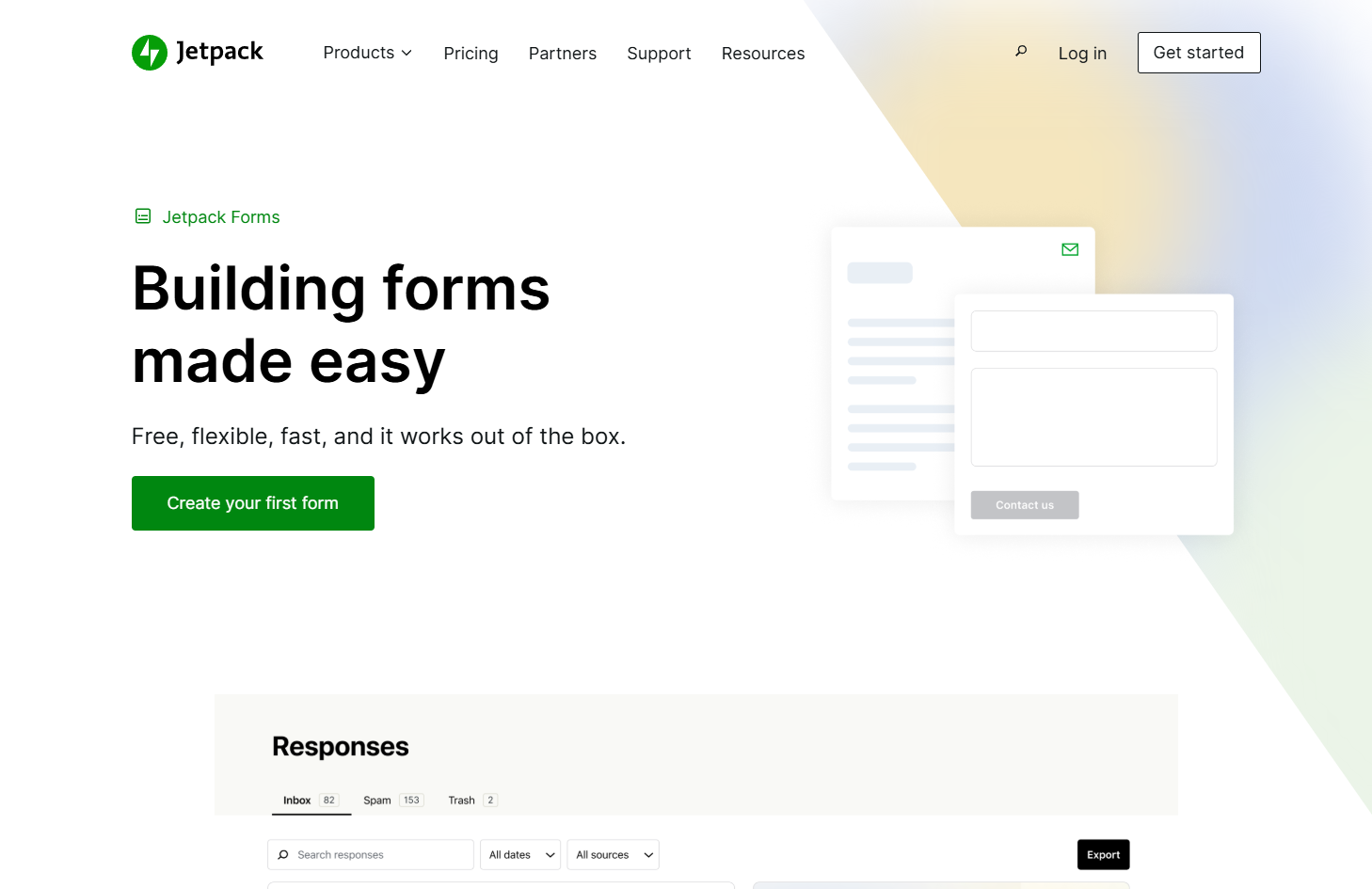
Spam submissions are one of the biggest frustrations for website owners using Jetpack Forms. If you’ve noticed an influx of spammy contact form submissions, fake user registrations, or irrelevant messages flooding your inbox, you’re not alone.
While Jetpack Forms is a solid form builder that comes bundled with the Jetpack plugin, its built-in spam protection is limited. Out of the box, it only supports Akismet, which, while helpful, isn’t always enough to filter out sophisticated spam attacks. If you want to stop spam on Jetpack Forms effectively, you’ll need additional tools like OOPSpam, reCAPTCHA, or hCaptcha to reinforce your defenses.
In this guide, we’ll explore four highly effective ways to stop spam on Jetpack Forms, starting with OOPSpam—the best AI-powered spam filtering solution.
1. Implement OOPSpam for Advanced Protection
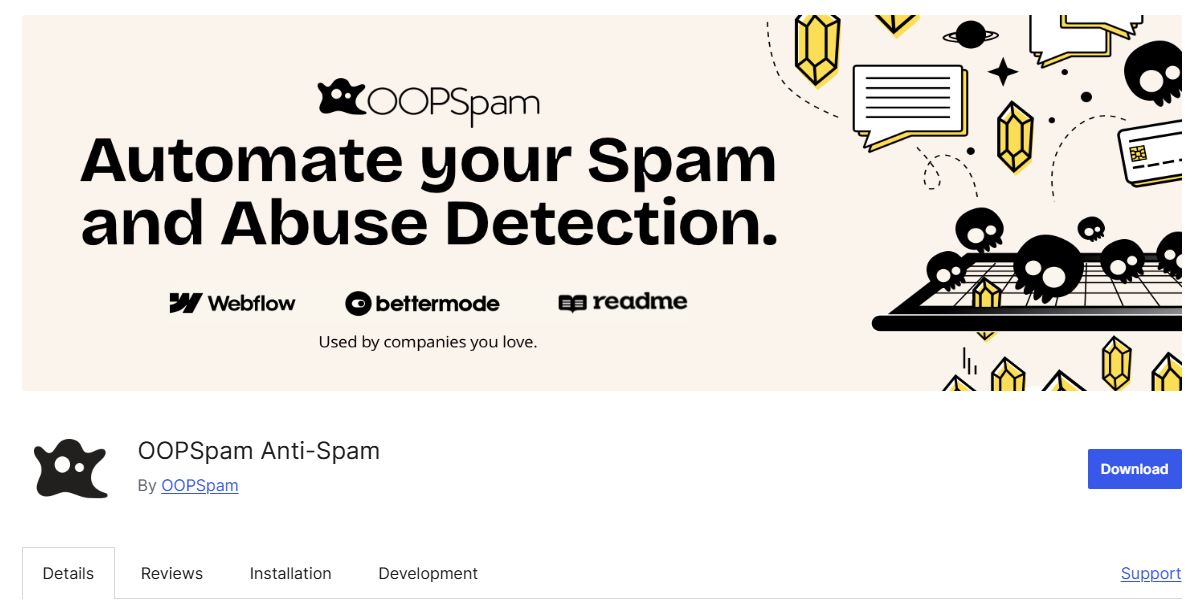
One of the biggest challenges in stopping spam is dealing with both automated bots and human spammers. CAPTCHA-based solutions like reCAPTCHA and hCaptcha can help against bots, but they don’t stop manual spam and can sometimes hurt user experience.
That’s where OOPSpam comes in. Unlike CAPTCHA solutions, OOPSpam uses machine learning spam filtering that works in the background without disrupting your users.
How OOPSpam Works with Jetpack Forms
OOPSpam (that’s us! 👋) is a server-side spam filtering tool, meaning it does not rely on browser-side scripts that slow down your site. Instead, it scans form submissions using a combination of:
- Machine Learning Analysis – Utilizes advanced algorithms to assess message content and identify spam patterns.
- Extensive Database – Cross-references submissions with a comprehensive list of known spam IPs and emails.
- Customizable Sensitivity – Allows users to adjust the spam filtering sensitivity to suit their specific needs.
- Geographical and Language Restrictions – Enables blocking or allowing submissions based on country or language.
- Manual Moderation – Provides options to manually block specific emails, IPs, or keywords.
- Rate Limiting – Controls submission rates to prevent abuse and click frauds, ensuring that spam bots cannot overwhelm your forms with multiple rapid submissions.
This makes OOPSpam an effective alternative to reCAPTCHA and other spam-blocking solutions. It does not require user interaction, making it ideal for improving form accessibility and user experience.
How to Set Up OOPSpam on Jetpack Forms
To integrate OOPSpam with Jetpack Forms, follow these steps:
1. Get an OOPSpam API Key
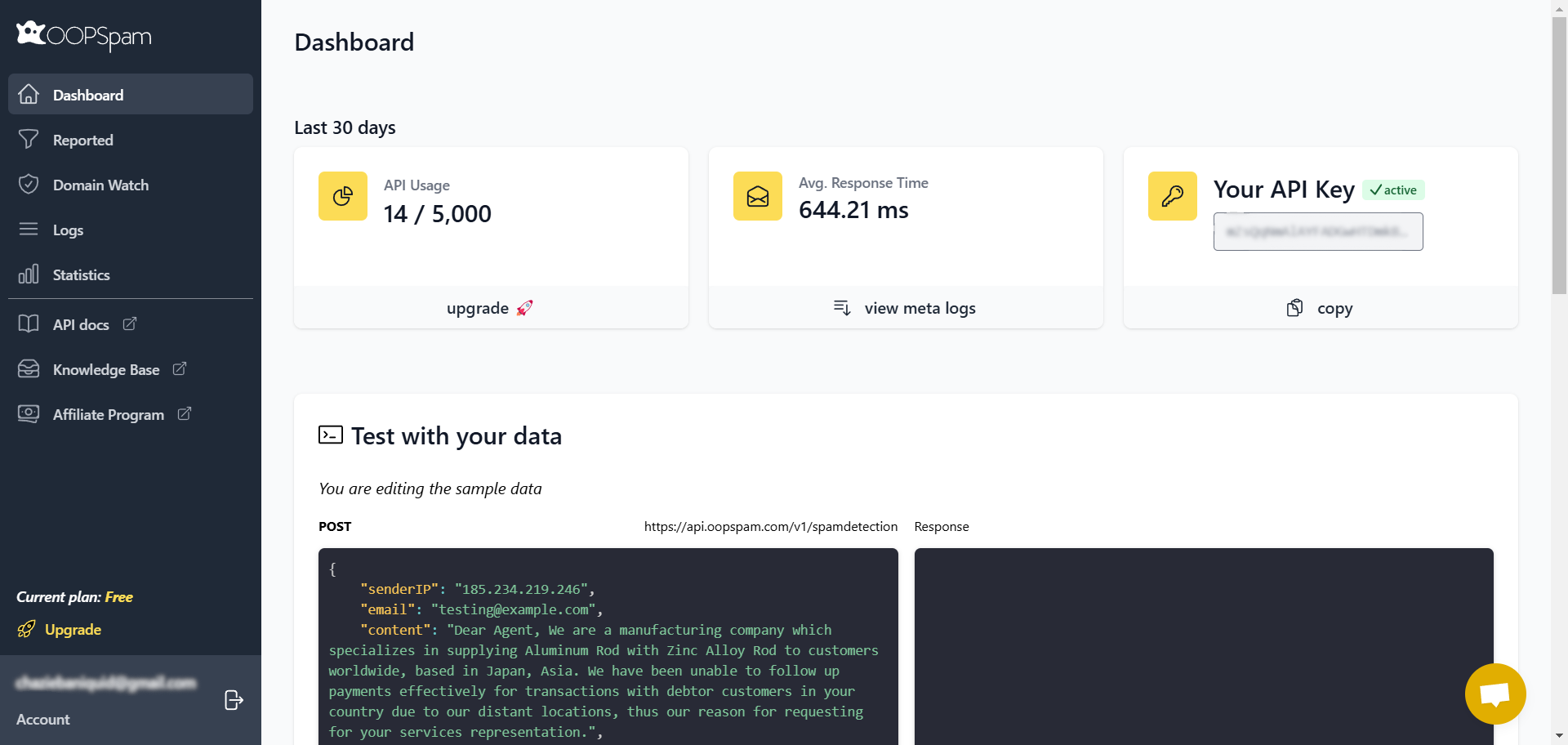
- Visit OOPSpam.com and sign up for an account.
- Once registered, copy your API key from the OOPSpam dashboard.
2. Install and Activate the OOPSpam Plugin
- Log in to your WordPress dashboard.
- Go to Plugins > Add New.
- Search for OOPSpam Anti-Spam.
- Click Install Now, then Activate.
3. Configure OOPSpam Settings for Jetpack Forms
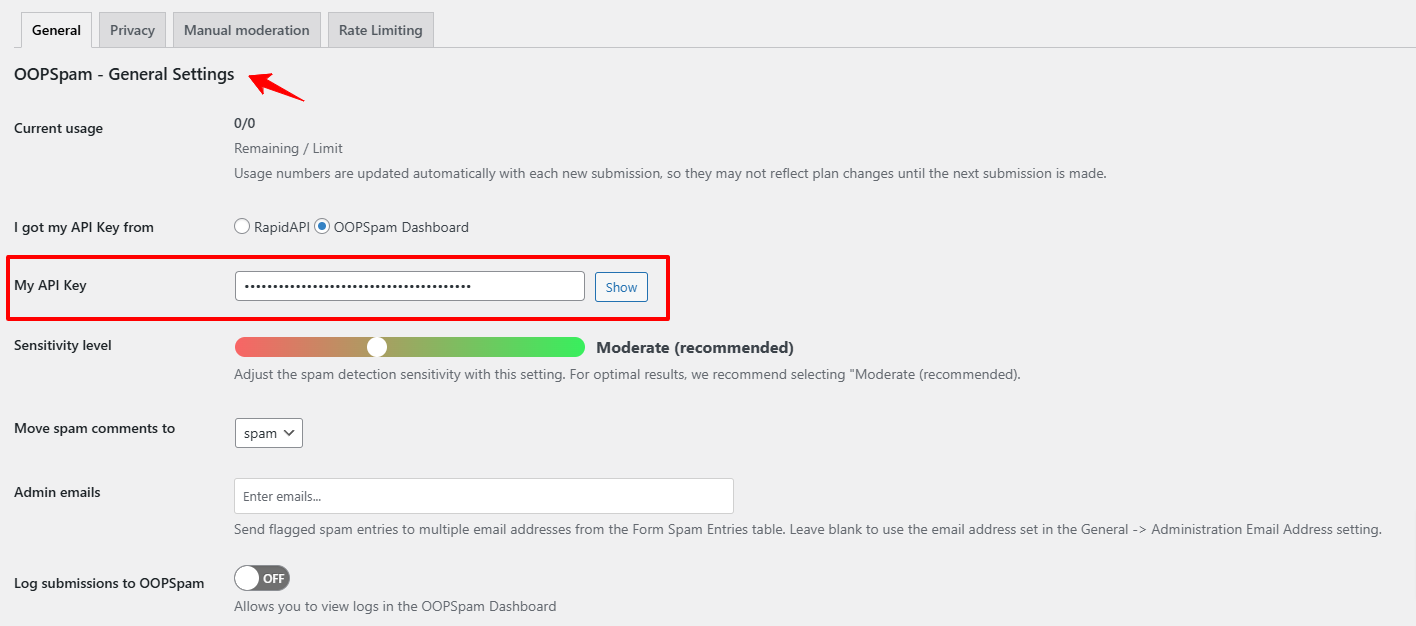
- In WordPress, go to Settings > OOPSpam Anti-Spam.
- Paste your API key into the designated field.
- Set the spam detection sensitivity to Moderate (the recommended setting). This level provides a balanced approach, effectively blocking spam without risking legitimate submissions.
- Enable Rate Limiting to prevent abuse and click fraud:
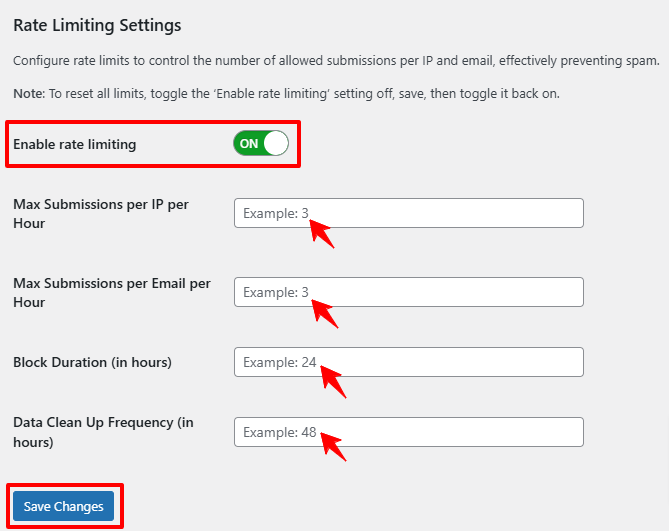
- Restrict how frequently the same email and IP address can submit forms.
- Block spam bots that attempt rapid form submissions.
- Under the Manual Moderation tab, you can configure additional options:
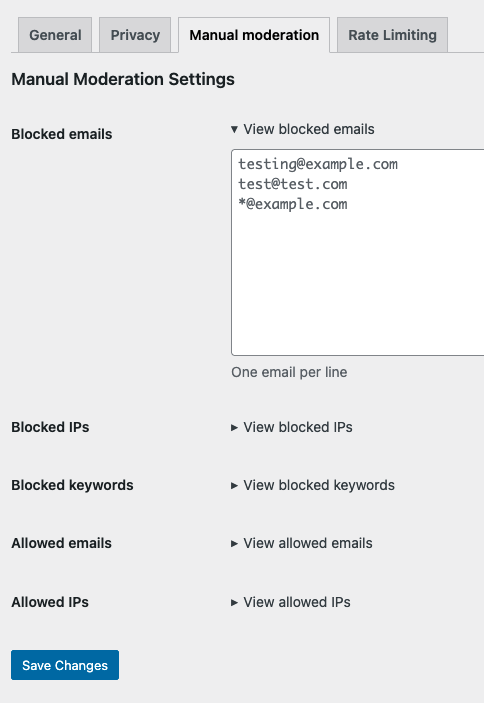
- Block specific IPs, email addresses, and keywords.
4. Enable OOPSpam Spam Protection for Jetpack Forms
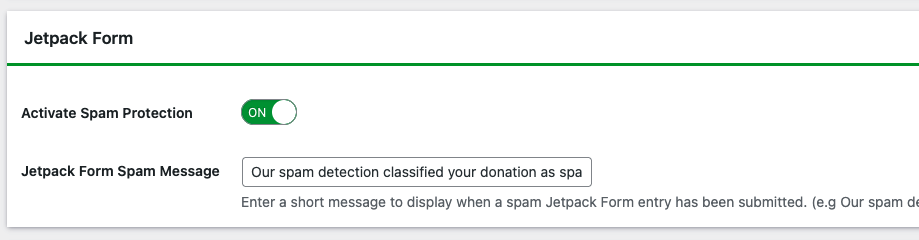
- Still in OOPSpam Anti-Spam settings, scroll to supported plugins.
- Look for Jetpack Forms in the list of supported plugins.
- Toggle the Activate Spam Protection switch to the ON position.
✅ Once activated, OOPSpam will start blocking spam immediately—without slowing down your site or requiring user interaction.
Why Choose OOPSpam Over Other Spam Solutions?
- Blocks both bots and manual spam (unlike CAPTCHA solutions).
- No impact on website speed (works server-side).
- Customizable filtering options (block specific keywords, emails, and IPs).
- Country and language restrictions (only accept form submissions from certain locations).
- No user friction (visitors don’t have to solve a CAPTCHA).
If you’re looking for a hassle-free, highly effective way to stop spam on Jetpack Forms, OOPSpam is the best choice.
2. Enable Akismet for Spam Protection
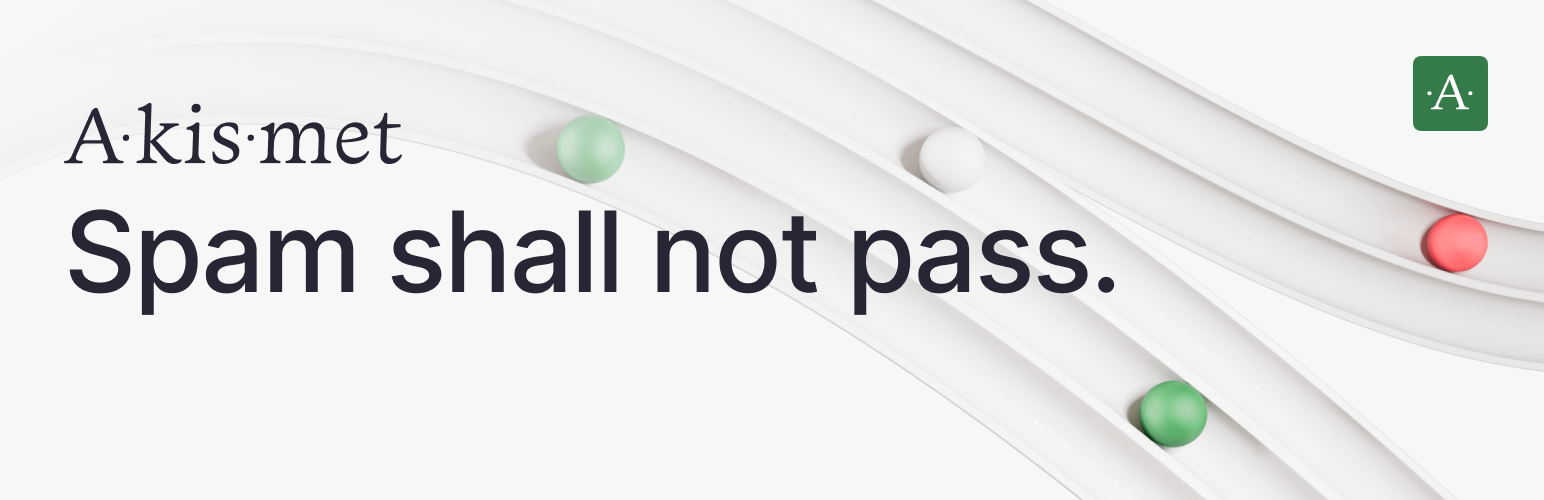
If you’ve been using Jetpack Forms, you may have noticed an option for Akismet Anti-Spam. Akismet is included by default with Jetpack.
How Akismet Works
- Akismet scans each form submission and compares it against its global spam database.
- If a submission matches known spam patterns, it gets flagged as spam and won’t appear in your inbox.
- It’s easy to set up and requires minimal configuration.
How to Enable Akismet on Jetpack Forms
- Install and activate the Akismet Anti-Spam plugin (if not already active).
- Sign up for an Akismet API key at akismet.com.
- Enter your API key in the Akismet settings panel.
- Jetpack Forms will now automatically filter spam submissions.
Limitations of Akismet
While Akismet is useful, it’s not perfect:
- Does not block manual spam (it only works against bots).
- Not 100% reliable against advanced spam bots.
For better spam protection, OOPSpam offers a more feature-rich solution compared to Akismet.
3. Add Google reCAPTCHA to Jetpack Forms
Unlike other popular form builders like WPForms, Fluent Forms, and Elementor Forms, Jetpack Forms does not have built-in reCAPTCHA support. If you want to use reCAPTCHA, you’ll need to install a third-party plugin called reCAPTCHA Jetpack.
How to Enable reCAPTCHA on Jetpack Forms
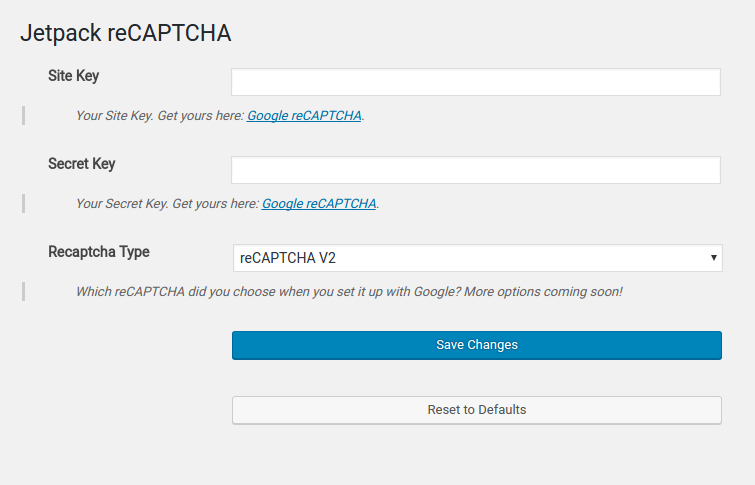
- Install and activate the reCAPTCHA Jetpack plugin from the WordPress Plugin Directory.
- Sign up for Google reCAPTCHA and obtain your Site Key & Secret Key.
- Enter the keys in the plugin settings.
- Select reCAPTCHA v2 (challenge-based) or v3 (score-based).
Limitations of reCAPTCHA
- Can slow down your website (loads additional JavaScript files).
- Privacy concerns (tracks user behavior).
- Not always user-friendly (CAPTCHA challenges can frustrate visitors).
If speed and user experience are priorities, OOPSpam is a better alternative to reCAPTCHA.
4. Add hCaptcha for Privacy-Focused Spam Protection
If you want an alternative to Google reCAPTCHA that prioritizes privacy, you can use hCaptcha instead. However, Jetpack Forms does not support hCaptcha natively, so you’ll need to install the hCaptcha for WP plugin.
How to Enable hCaptcha on Jetpack Forms
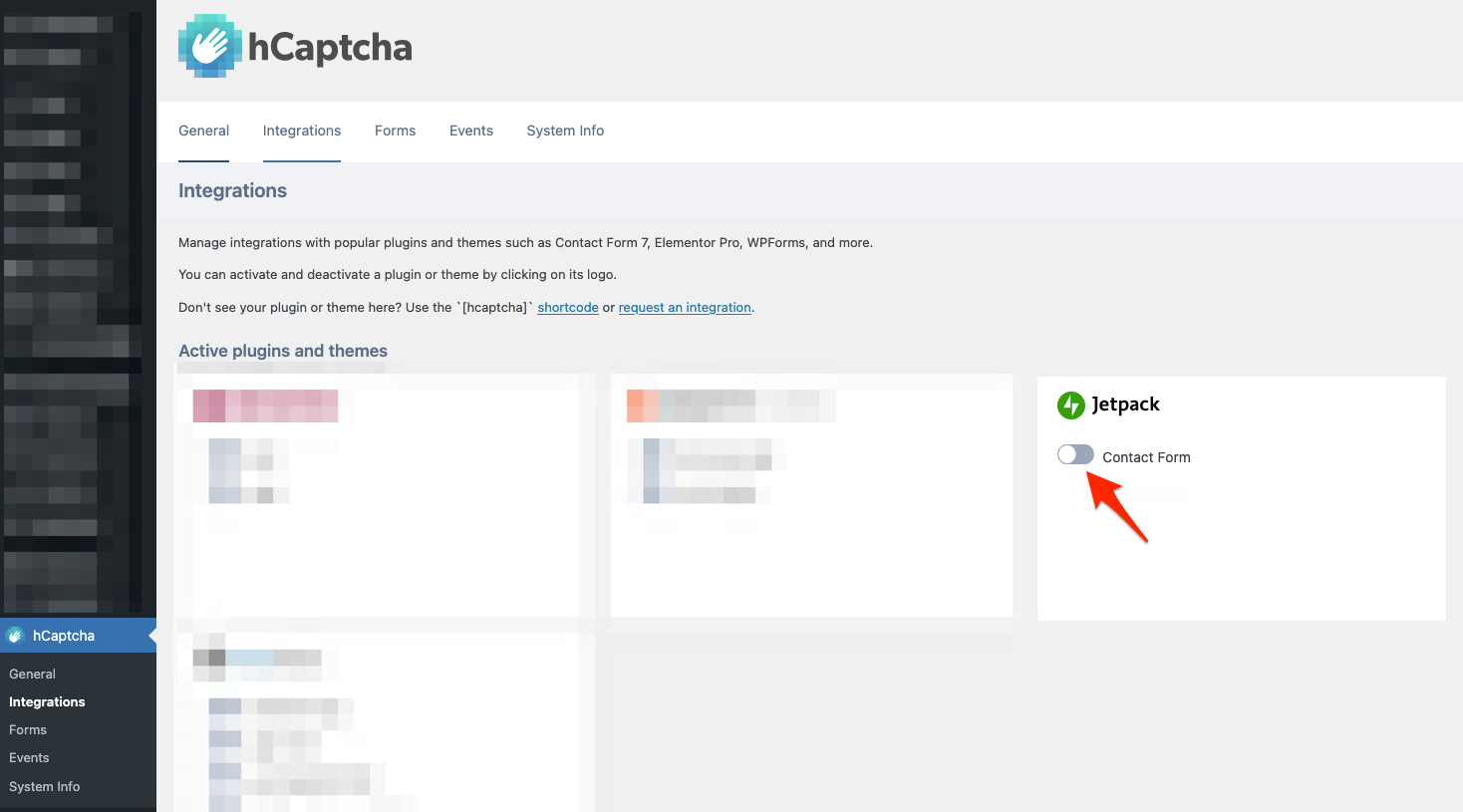
- Install and activate the hCaptcha for WP plugin.
- Sign up on hCaptcha.com to generate an API key.
- Enter the API key in the plugin settings.
- Enable hCaptcha for Jetpack Forms.
Limitations of hCaptcha
- Requires users to solve image-based puzzles (can impact conversions).
- No invisible version available (unlike Google reCAPTCHA v3).
While hCaptcha is a privacy-friendly alternative to reCAPTCHA, it offers significant advantages in terms of privacy. Unlike reCAPTCHA, which tracks user behavior, hCaptcha ensures that user data is not collected or shared, making it a better choice for those prioritizing data privacy.
Final Thoughts
Jetpack Forms is a great tool, but it needs additional spam protection to keep your forms clean and secure.
Here’s a quick recap of the best ways to stop spam on Jetpack Forms:
- OOPSpam – machine-learning filtering, no CAPTCHAs, blocks bots and manual spam.
- Akismet – Basic bot filtering (but limited against advanced spam).
- Google reCAPTCHA – Good bot protection, but can slow your site.
- hCaptcha – Privacy-friendly CAPTCHA alternative, but requires user interaction.
For the best balance of security, speed, and user experience, OOPSpam is the top recommendation. If you have any questions or need extra guidance, OOPSpam’s support team is always here to help.