
Chazie Baniquid
Technical Content Marketer
6 minutes to read
How to Block VPN and Data Center IP Submissions in Gravity Forms
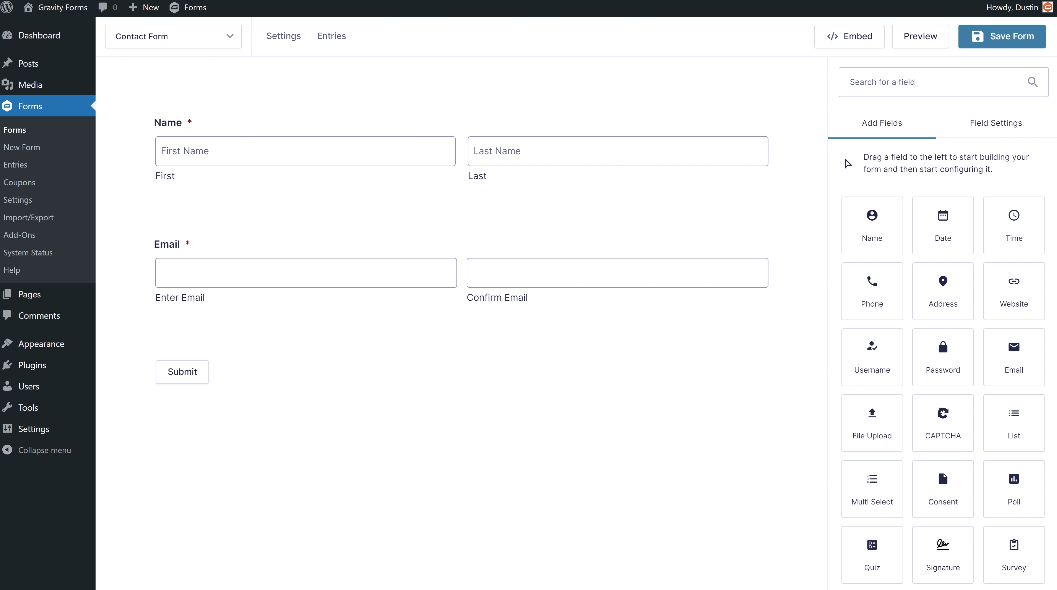
If you’re seeing fake leads or strange submissions in your Gravity Forms, chances are they’re coming from VPNs or cloud-based servers. These sources are popular among spambots for staying anonymous. This guide shows you how to block them—either manually or instantly with the OOPSpam plugin.
Why Block VPN and Cloud Provider IPs in Gravity Forms?
Spammers often use VPNs, proxies, and cloud hosting providers to avoid detection. These tactics allow them to:
- Bypass country or IP-based filters
- Automate spam attacks at scale
- Conceal their real identity
By blocking VPN and data center IPs, you can significantly reduce Gravity Forms spam without relying solely on traditional spam filters.
- VPN Blocking: This helps block traffic from anonymizing tools like Tor or paid VPN services. Just note that some real users—remote workers or privacy-conscious individuals—may use VPNs too.
- Cloud IP Blocking: This is the more effective and safer route. Most bot traffic originates from platforms like AWS, Google Cloud, and DigitalOcean. These IPs are rarely used by everyday users.
Unlike filters that rely on previous spam activity, blocking IPs from VPNs and data centers stops spam before it happens—even if the IP has never been flagged before.
Want to verify if an IP is from a VPN or data center? Use a tool like IP Reputation Check to confirm.
Method 1: Manually Block VPNs and Cloud IPs via Cloudflare
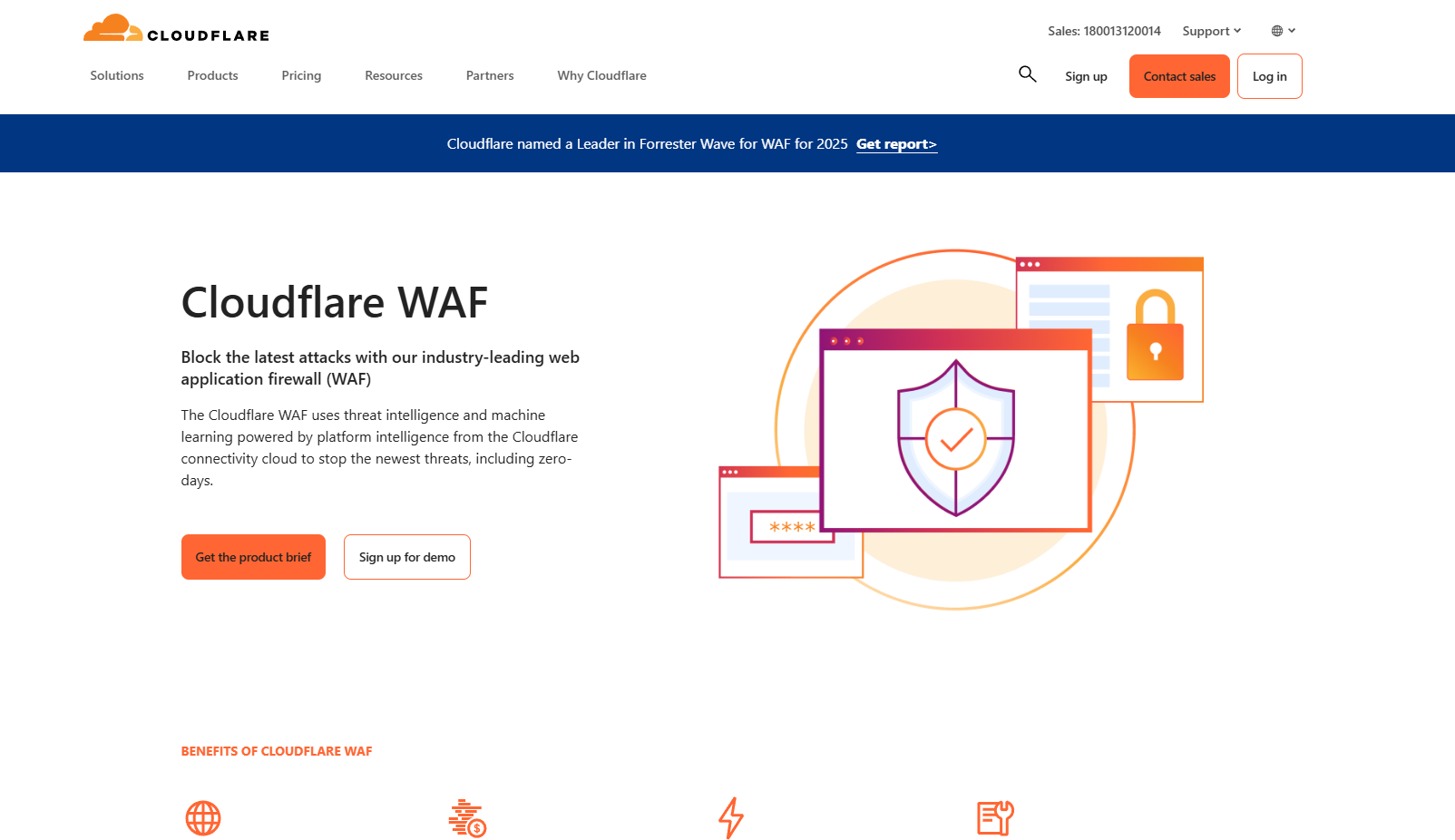
If your website runs through Cloudflare, you can create firewall rules to block spammy networks.
How It Works
Use ASN (Autonomous System Numbers) to block traffic from entire networks. For example, if you’re seeing spam from DigitalOcean, block ASN AS14061 in Cloudflare.
Limitations of Using Cloudflare WAF
- Manual upkeep: ASN lists can change frequently, so you’ll need to stay on top of updates.
- False positives: Legit users on VPNs or business cloud networks may be affected.
- Time-consuming: You’ll have to research which networks are responsible for the spam and apply the rules yourself.
Unless you have a tech team, this method can be a hassle. That’s why a plugin solution is often a better choice.
Method 2: Block VPN and Cloud IPs in Gravity Forms Using the OOPSpam WordPress Plugin
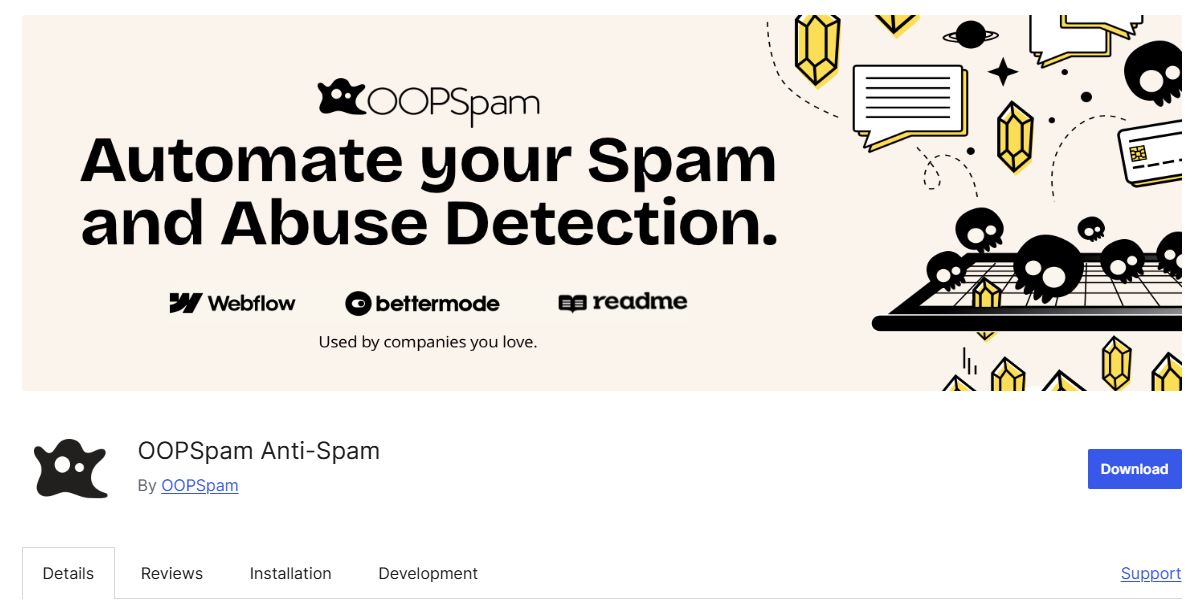
If you want a simple, automated way to filter VPN and cloud IPs from your Gravity Forms, the OOPSpam WordPress plugin (that’s us 👋) makes it super easy.
We’ve built in two toggles under IP Filtering:
- Block VPNs
- Block Cloud Providers
These options work with Gravity Forms and block spam at the source—without you needing to manage IPs or firewall settings.
Why OOPSpam Works So Well
Our plugin uses a constantly updated database that includes:
- IPs from over 2,000+ cloud data centers
- VPN and proxy service IPs
- Real-time updates and reputation tracking
That means your Gravity Forms spam protection is always up-to-date and highly accurate. These features also work across other platforms if you’re using OOPSpam API integrations or other form plugins.
How to Enable VPN and Cloud Blocking in Gravity Forms (Using OOPSpam)
Here’s how to set it up in minutes:
Step 1: Install or Update the OOPSpam Plugin
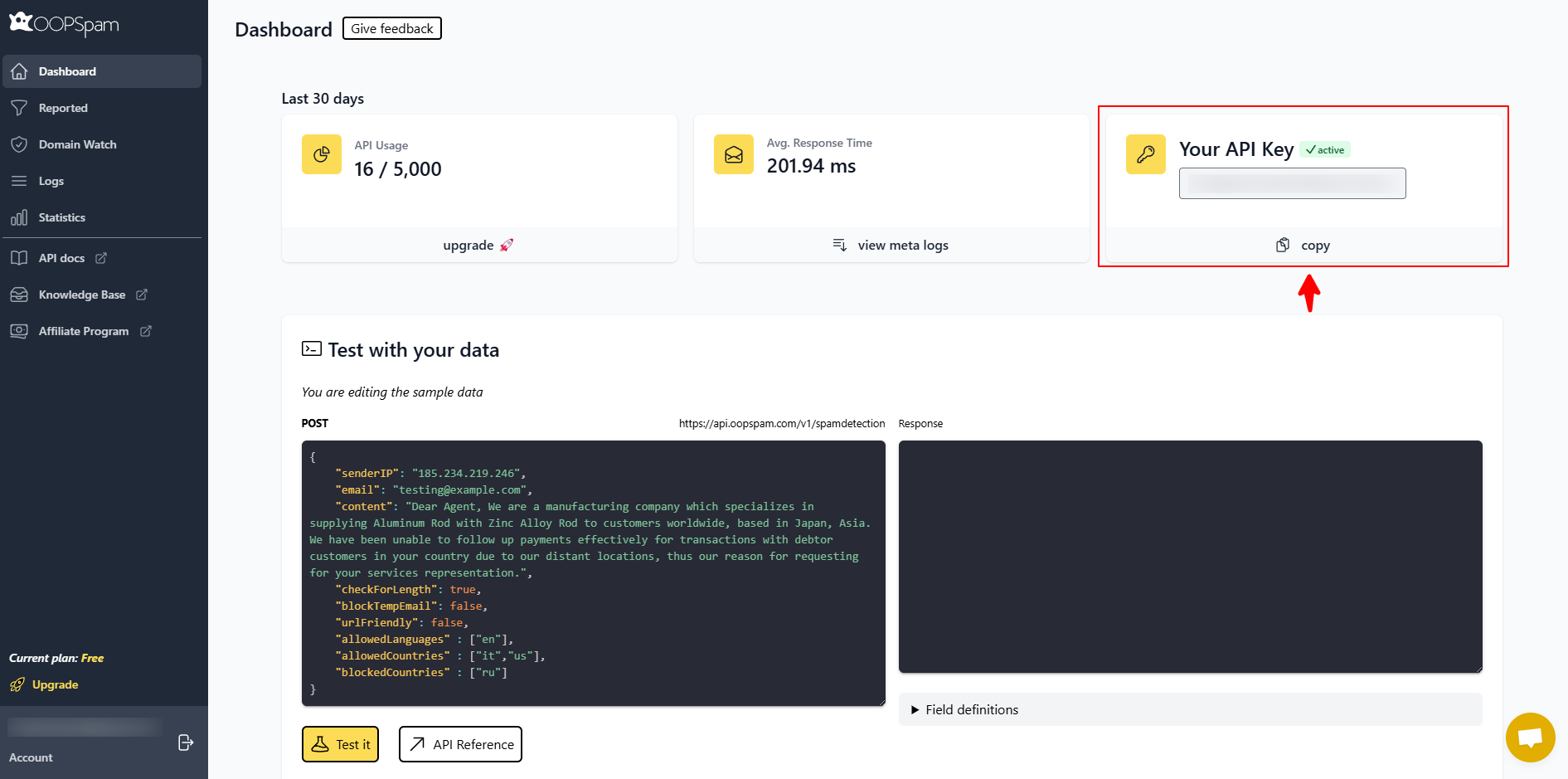
Go to your WordPress dashboard, search for OOPSpam Anti-Spam, and install the latest version. Sign up at the OOPSpam Dashboard to get your API key. Paste this into the plugin settings.
Step 2: Add API Key & Activate Gravity Forms Spam Protection
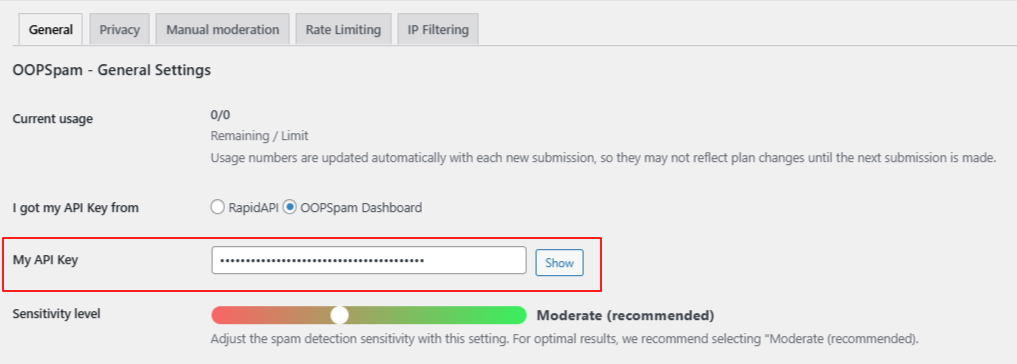
Go to Settings > OOPSpam Anti-Spam in your WordPress Admin. Under the General tab:
- Choose OOPSpam Dashboard as your source
- Paste your API key into the “My API Key” field
If Gravity Forms is active on your site, a Gravity Forms section will appear.
- Toggle on Activate Spam Protection
- You can also customize the error message shown when a submission is blocked
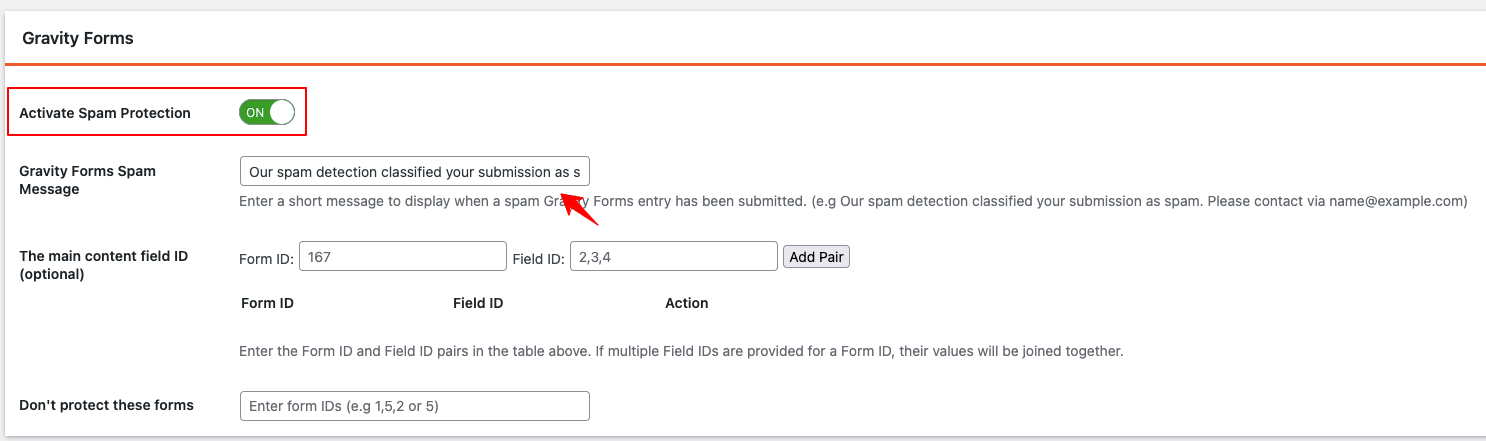
Step 3: Enable IP Filtering
Click on the IP Filtering tab in the plugin settings.
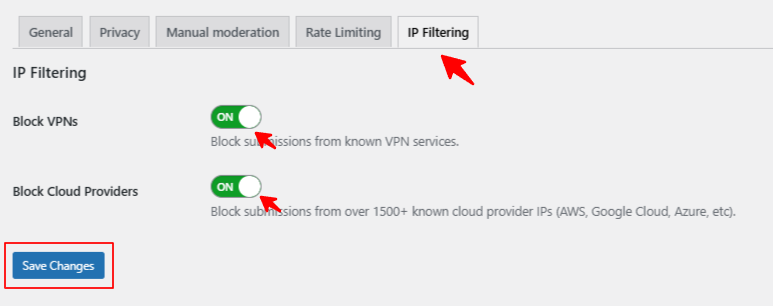
There, you’ll find two main options:
- Block VPNs: Stops form submissions from known VPN or proxy IPs (use cautiously)
- Block Cloud Providers: Blocks IPs from major cloud platforms—this is the recommended setting for most users
Toggle on what fits your needs and hit Save Changes. You’re done—no extra form setup required. OOPSpam now works quietly in the background to block unwanted traffic from hitting your Gravity Forms.
Best Practices for Gravity Forms Spam Protection
- Be careful with VPN blocking if your audience includes remote teams or privacy-focused users
- Regularly review flagged submissions to avoid false positives
- Use additional OOPSpam features like language detection and country blocking for a layered defense
Final Thoughts
You don’t need to waste time filtering spam submissions manually. Whether you’re using Gravity Forms for contact forms, lead generation, or client intake—OOPSpam gives you powerful tools to cut out junk submissions.
By simply enabling Block VPNs and Block Cloud Providers, you gain fast, proactive spam protection in just a few clicks. It’s a smart upgrade for any site using Gravity Forms.
Need help with setup or want to try it with another form builder? OOPSpam also supports Contact Form 7, Elementor, WS Form, and more—just reach out to our team.