
Chazie Baniquid
Technical Content Marketer
7 minutes to read
How to Block VPN and Data Center IP Submissions in Ninja Forms
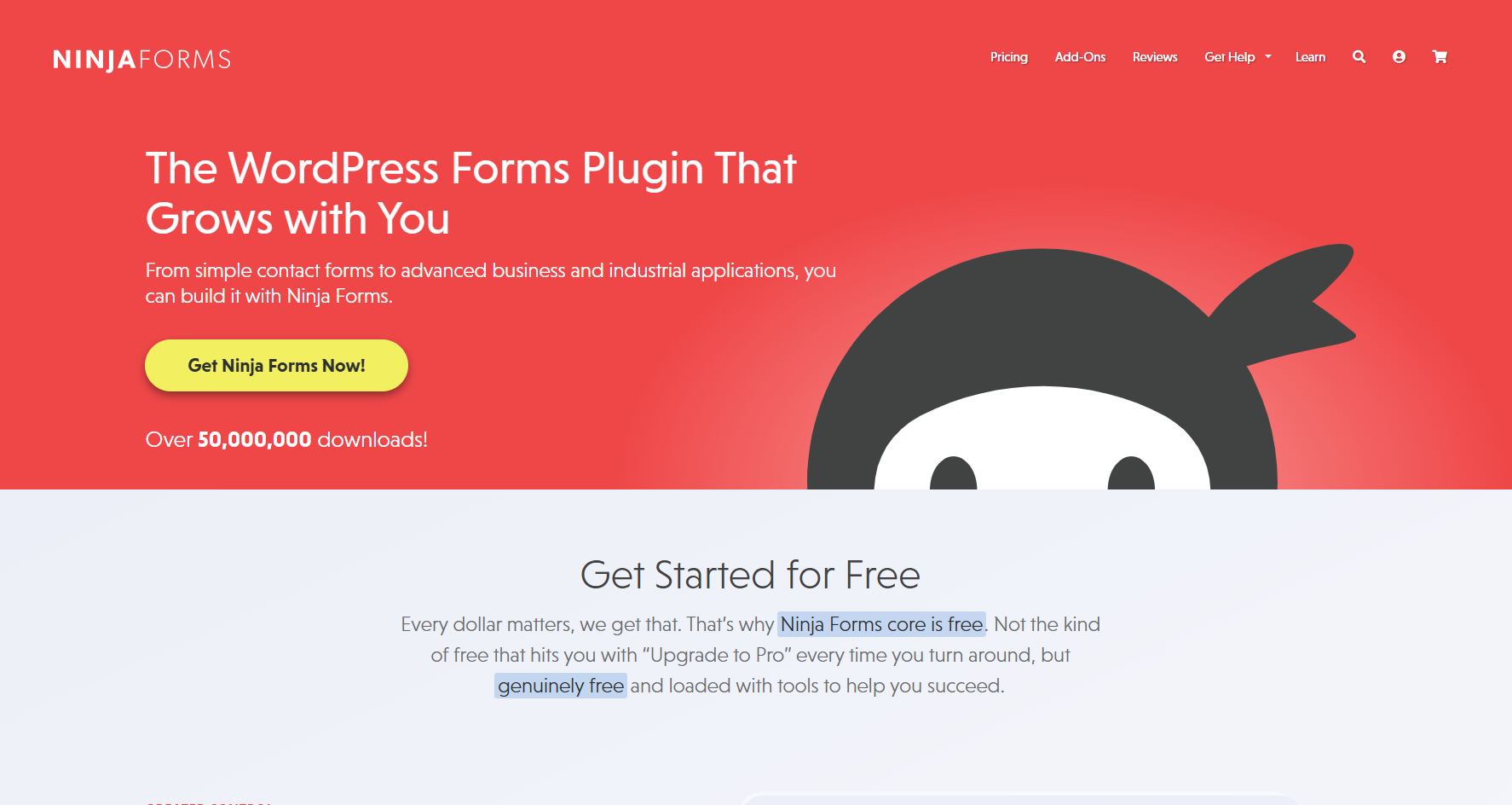
Ninja Forms is a user-friendly, drag-and-drop form builder for WordPress—but like many form plugins, it’s vulnerable to spam. If you’re noticing spammy submissions from unknown sources, chances are they’re coming from IPs tied to VPN services or cloud hosting providers.
In this guide, we’ll walk through why these IPs are a common spam source and how to block them manually or automatically using the OOPSpam Anti-Spam plugin.
Why Block VPN and Cloud Provider IPs in Ninja Forms?
Most spambots don’t operate like average users. They rely on anonymous networks and high-powered servers to push spam through your site’s forms. This is especially true for Ninja Forms, which, by default, doesn’t block VPN or cloud-origin traffic.
Here’s why these sources are problematic:
- VPNs help spammers hide their true location and identity
- Cloud providers give them the infrastructure to send thousands of form entries at once
- Proxies allow bots to rotate IPs quickly to avoid detection
Blocking VPNs
Turning on VPN blocking helps prevent submissions from people or bots trying to hide behind anonymizing tools like Tor or commercial VPN services. This is powerful, but keep in mind—some genuine users (especially remote workers or privacy-first visitors) might also be using VPNs. So, apply this with your audience in mind.
Blocking Cloud Providers
This method is more effective with minimal downsides. Most bots operate from data centers (e.g., AWS, Azure, Hetzner, etc.), not from everyday user networks. Blocking these IPs can dramatically cut down bot spam without affecting your legitimate visitors.
Regular spam filters only work if an IP is already flagged. By blocking IPs from VPNs and cloud hosts outright, you can proactively defend your Ninja Forms from emerging threats.
Want to verify if an IP is from a VPN or server farm? Tools like IP Reputation Check can help you investigate.
Method 1: Manually Block VPN and Cloud IPs Using Cloudflare Firewall
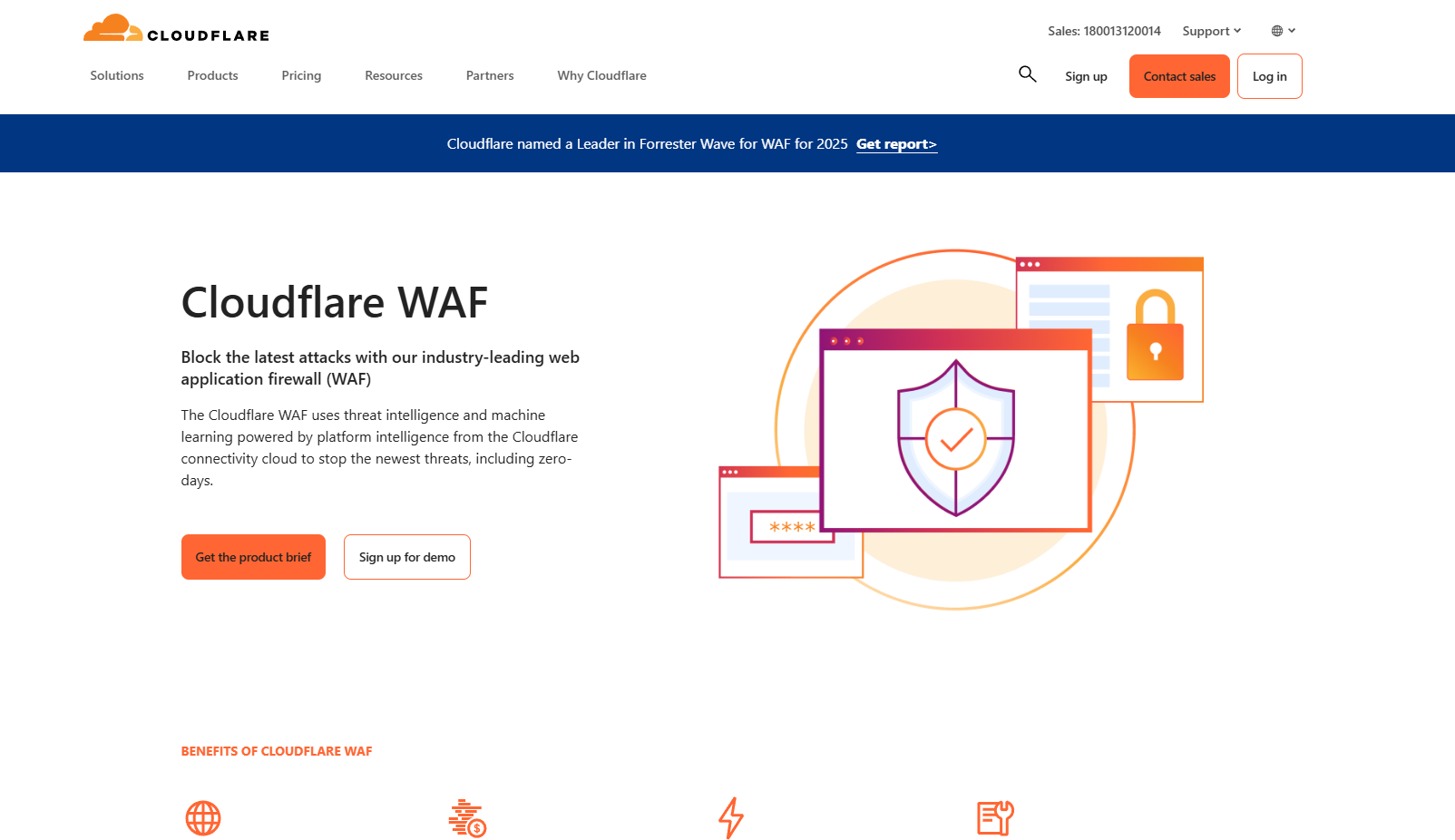
If you’re using Cloudflare to protect your site, you can set firewall rules to block traffic from known hosting providers and VPN networks.
How to Do It
You’ll need to target ASNs (Autonomous System Numbers), which identify specific network operators—like Google Cloud or Linode. If you identify that spam is coming from a particular provider, you can block that entire ASN.
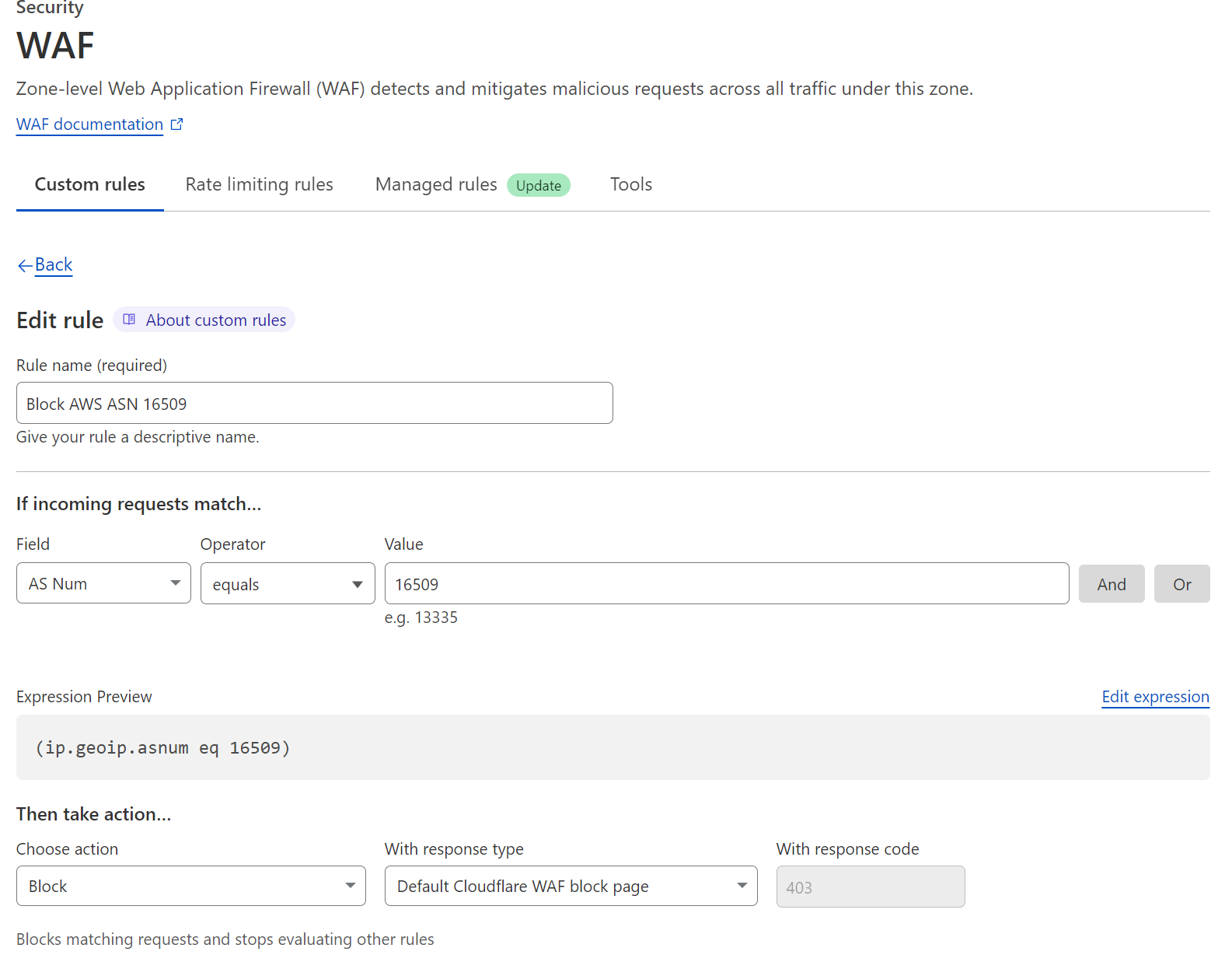
Example: To block DigitalOcean traffic, you can block ASN AS14061 via Cloudflare’s dashboard.
Limitations
While effective, this method comes with trade-offs:
- Ongoing upkeep: ASNs change and new IPs get added frequently.
- Risk of false positives: Blocking entire networks might impact some legitimate users (especially VPN users or businesses using cloud infrastructure).
- Time-intensive: Requires identifying the source of spam, finding the correct ASN, and applying the rules manually.
Unless you’re a developer or running a high-volume site, this method can be a bit complex.
Method 2: Block VPN and Cloud IPs in Ninja Forms Using the OOPSpam Plugin (One-Click Setup)
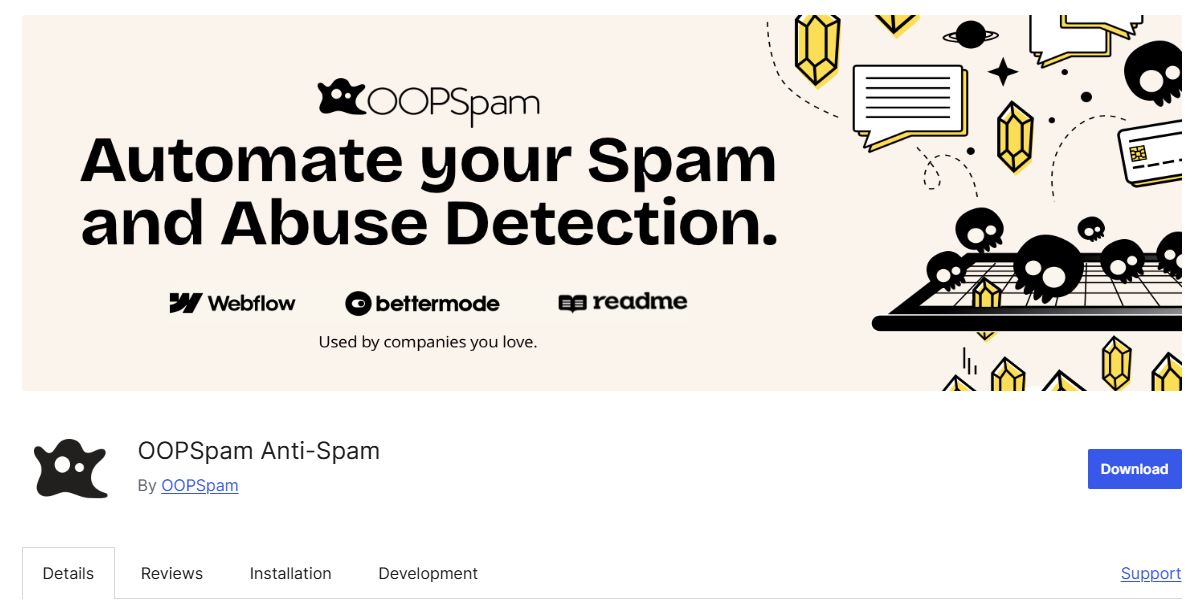
Want something easier and more automated? The OOPSpam WordPress plugin (that’s us 👋) now supports Ninja Forms and gives you an instant way to block spam from VPN and cloud sources.
We’ve added two helpful toggles under the IP Filtering tab:
- Block VPNs
- Block Cloud Providers
Once enabled, these options will start filtering spam in your Ninja Forms submissions automatically—no IP research or ASN rules required.
Why OOPSpam Works for Ninja Forms
OOPSpam uses a real-time database that tracks IP ranges from:
- Over 2,000+ cloud data centers
- Known VPN and proxy providers
- Reputation-based scoring and behavioral trends
This means your Ninja Forms are protected from both known and emerging threats. The plugin works silently in the background, offering high accuracy with low risk of blocking genuine users.
This same protection also applies to OOPSpam’s API and other plugin integrations.
How to Enable VPN and Cloud IP Blocking for Ninja Forms Using OOPSpam
Step 1: Install or Update the Plugin
In your WordPress admin dashboard:
- Go to Plugins > Add New
- Search for OOPSpam Anti-Spam, install it, and activate the latest version
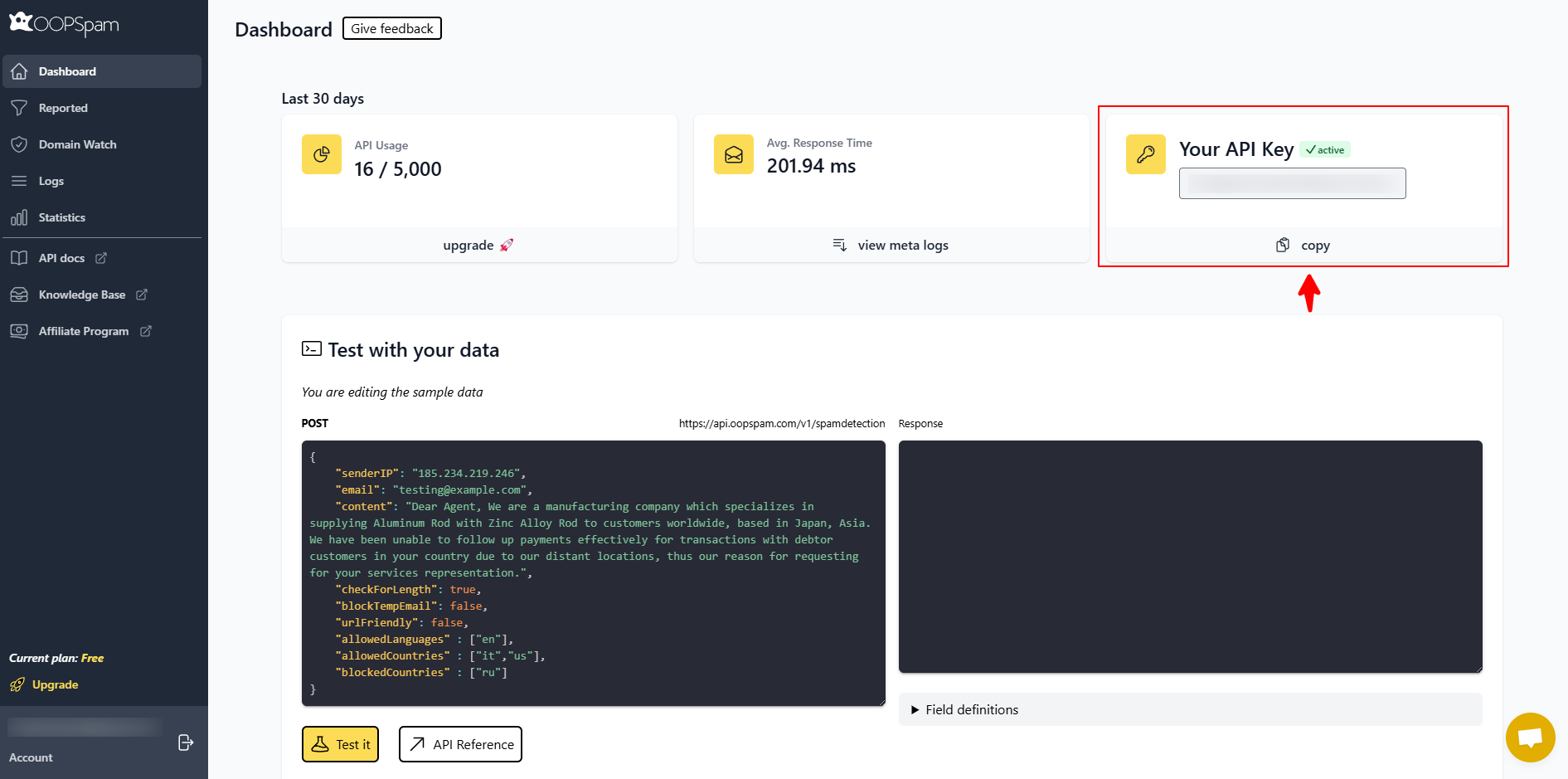
Visit the OOPSpam Dashboard to get your API key, then copy it.
Step 2: Connect Your API Key & Enable Ninja Forms Protection
Head over to Settings > OOPSpam Anti-Spam.
- Under the General tab, choose “OOPSpam Dashboard” as the source
- Paste your API key in the My API Key field
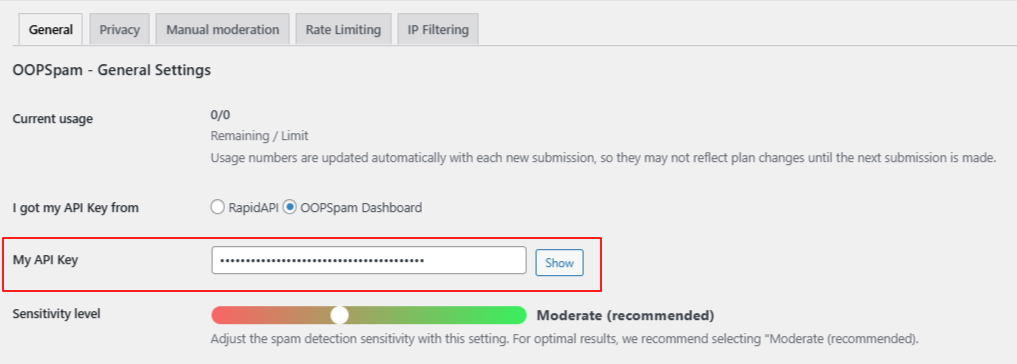
If Ninja Forms is installed, a dedicated section will appear.
- Toggle on Activate Spam Protection for Ninja Forms
- You can also set a custom message that users will see if their submission is flagged as spam
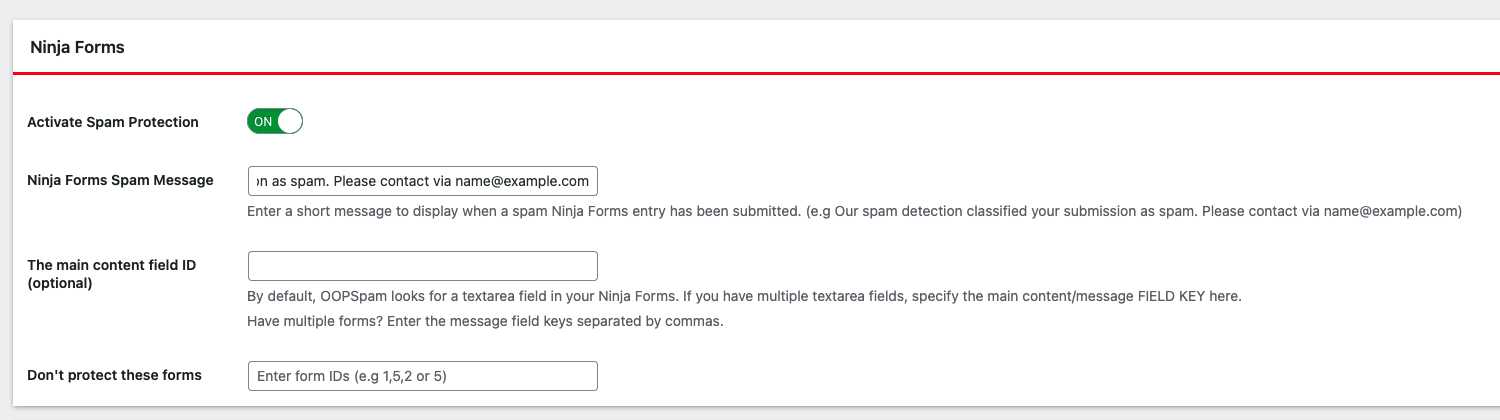
Step 3: Enable IP Filtering
Navigate to the IP Filtering tab in the plugin settings.
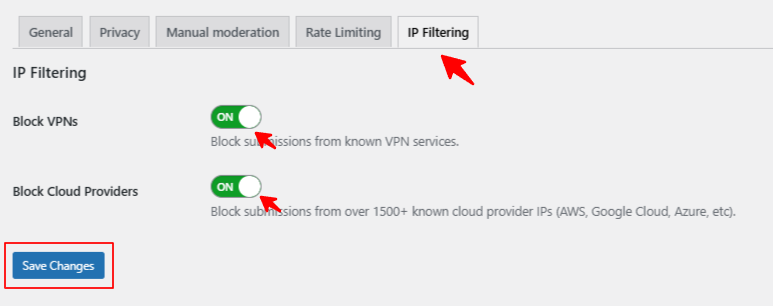
Here you’ll find the two critical options:
- Block VPNs – Prevents spam from anonymized IPs
- Block Cloud Providers – Blocks known data center IPs, which are commonly used by bots
Toggle them on according to your needs and click Save Changes.
No other configuration is required. The plugin now protects your Ninja Forms from two of the most common sources of spam.
Tips for Managing Spam Protection in Ninja Forms
- If you serve international or privacy-conscious users, test the VPN blocking feature first
- Regularly review flagged entries to avoid missing important messages
- For even better spam prevention, use OOPSpam’s additional filters like:
-
-
Country-based blocking
-
Keyword detection
-
Language filters
-
Final Thoughts
Spambots are getting smarter, but that doesn’t mean you need to spend hours blocking IPs and fighting fake submissions. With just a few clicks, you can take back control of your Ninja Forms and enjoy cleaner inboxes and better lead quality.
Whether you’re collecting contact info, quote requests, or newsletter signups—blocking VPN and cloud IPs with OOPSpam gives you a solid, low-maintenance layer of protection.
Need help getting started? Our team is happy to assist or guide you through how these features work with Ninja Forms and other supported form plugins like Elementor Forms, Fluent Forms, and Gravity Forms.