
Chazie Baniquid
Technical Content Marketer
10 minutes to read
How to Limit Form Submissions in Elementor Forms?
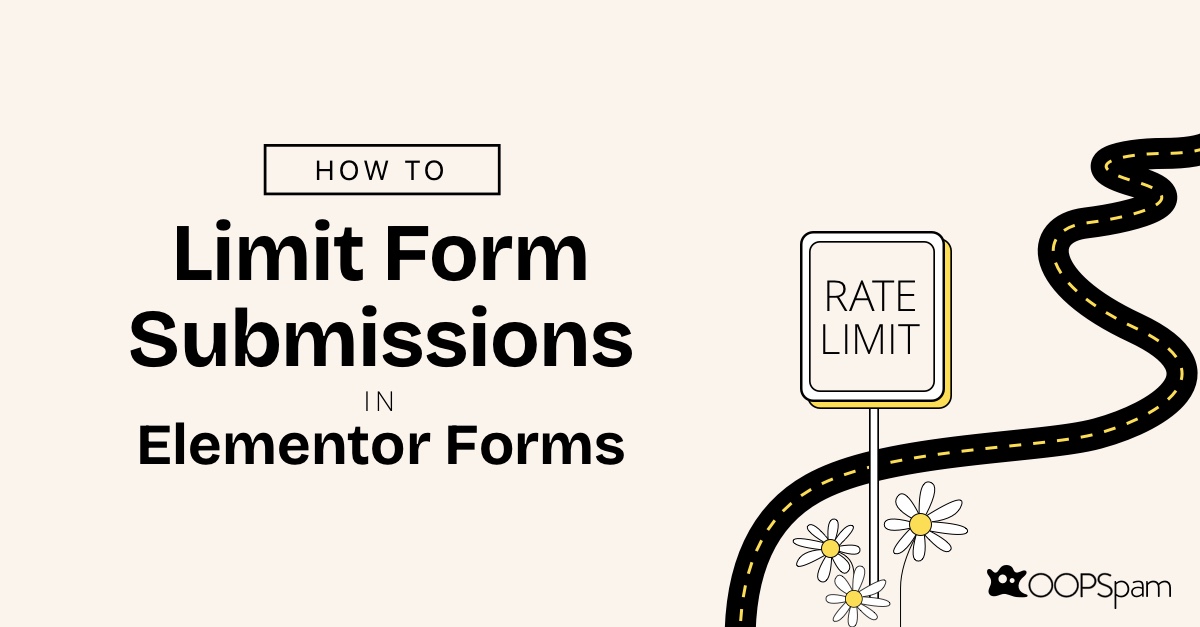
Forms are essential in connecting with your audience, whether you’re collecting feedback, managing registrations, or capturing leads. However, they can sometimes attract spam and abuse, making it harder to focus on genuine submissions. Fake entries and bot attacks can disrupt your workflow and affect your site’s performance.
If you use Elementor Forms, you know how easy it is to create beautiful and functional forms. But keeping them secure from excessive or harmful submissions often requires additional tools. That’s where OOPSpam can help by adding advanced rate-limiting and anti-spam features.
In this post, we’ll guide you through using OOPSpam’s rate-limiting functionality to protect your forms while maintaining a positive experience for real users.
What Is Rate Limiting, and Why Does It Matter?
Rate limiting works like a gatekeeper for your forms. It controls how frequently a user can submit a form within a defined period.
For example, you might allow only five submissions per hour to deter spam while catering to authentic users.
Why Rate Limiting Is Critical
Spam submissions can lead to significant issues:
- Server Overload: High submission rates can slow down or crash your website.
- Compromised Data Integrity: Spam makes it harder to analyze genuine submissions.
- User Frustration: Legitimate users may encounter delays or blocked access due to malicious activity.
Implementing rate limiting ensures your forms remain secure, your data stays clean, and your users enjoy a smooth experience.
The Common Challenges of Elementor Forms Without Rate Limiting
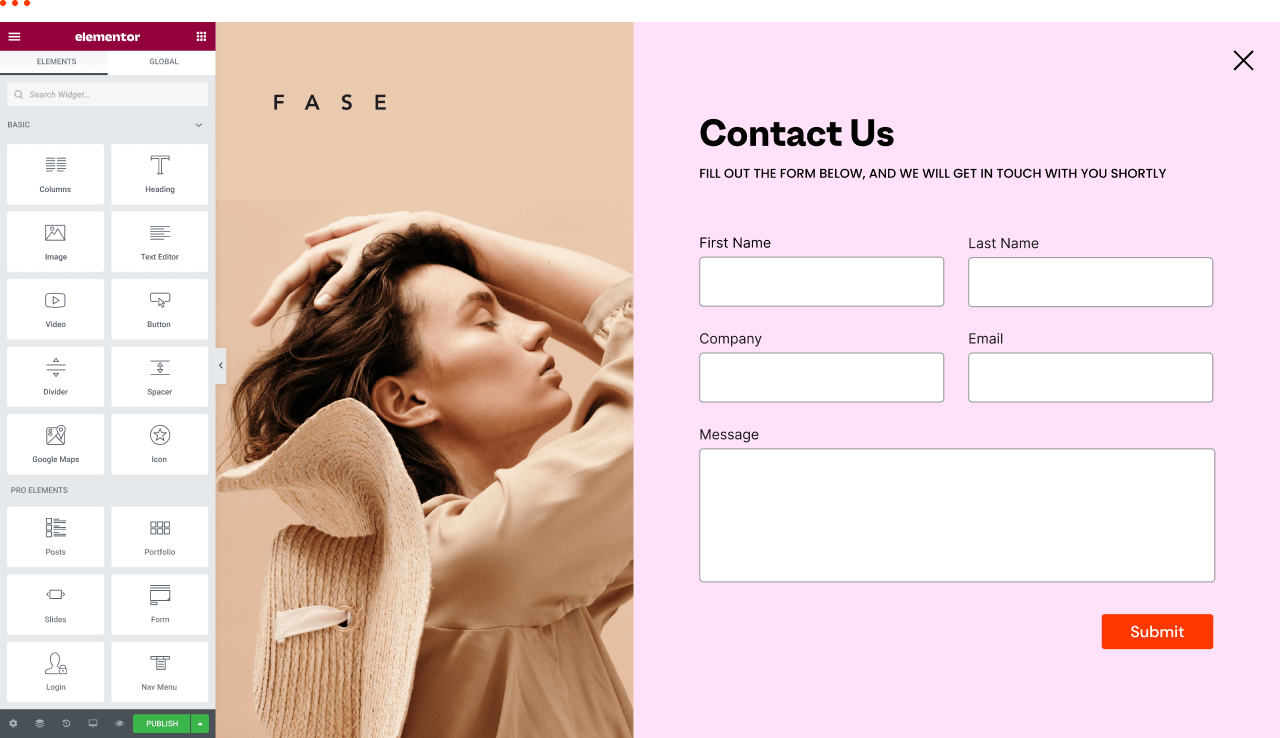
Elementor Forms is a powerful tool for building forms, but like many form builders, its default spam protection features have limitations. Without additional protections such as rate limiting, you might face:
- Spam Submissions: Bots can flood your forms with hundreds of entries in minutes.
- Duplicate Submissions: Users might accidentally click “Submit” multiple times, cluttering your data.
- Brute Force Attacks: Hackers might target login or registration forms with repeated attempts to guess credentials.
According to our 2024 annual spam report, Elementor Forms is the third most targeted form builder, accounting for 19.7% of spam attacks. This statistic highlights the importance of robust protections.
Considering that bots account for over 40% of internet traffic and WordPress sites are prime targets for spam, using advanced tools like OOPSpam is crucial to mitigate these risks.
How OOPSpam Improves Elementor Forms with Rate Limiting
OOPSpam (that’s us! 👋) integrates seamlessly with Elementor Forms, providing robust rate-limiting features that not only block excessive submissions but also enhance overall security with anti-spam tools.
Key Features
- Submission Limits: Restrict the number of submissions per IP address or email within a set timeframe.
- Temporary Blocks: Automatically block users who exceed the limit for a defined period.
- Multi-Layered Security: Combine rate limiting with spam filtering, keyword blocking, and geo-restrictions for comprehensive protection.
Let’s go step-by-step to set up rate limiting with OOPSpam for Elementor Forms.
Step-by-Step Guide to Setting Up Rate Limiting in Elementor Forms with OOPSpam
Follow these instructions to enable rate limiting for your Elementor Forms:
1. Install and Activate OOPSpam
Start by adding the OOPSpam Anti-Spam Plugin:
- Go to the WordPress Plugin Repository.
- Search for “OOPSpam Anti-Spam Plugin.”
- Click “Install” and then “Activate.”
Once activated, you’ll see the OOPSpam menu in your WordPress dashboard.
📌 Pro Tip: Enable spam protection for Elementor Forms in the OOPSpam settings to activate all its features.
2. Access OOPSpam Settings
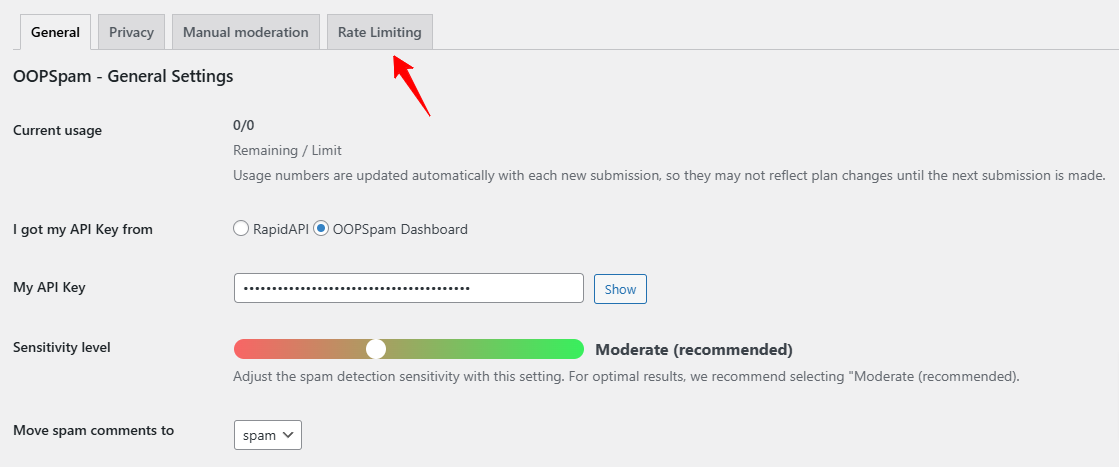
Navigate to the OOPSpam menu in your WordPress dashboard. Open the settings tab to access the rate-limiting configuration options.
3. Enable Rate Limiting
Turn on the “Enable Rate Limiting” option. This ensures that all forms linked to Elementor are governed by the specified rate-limiting rules.
4. Configure Submission Limits
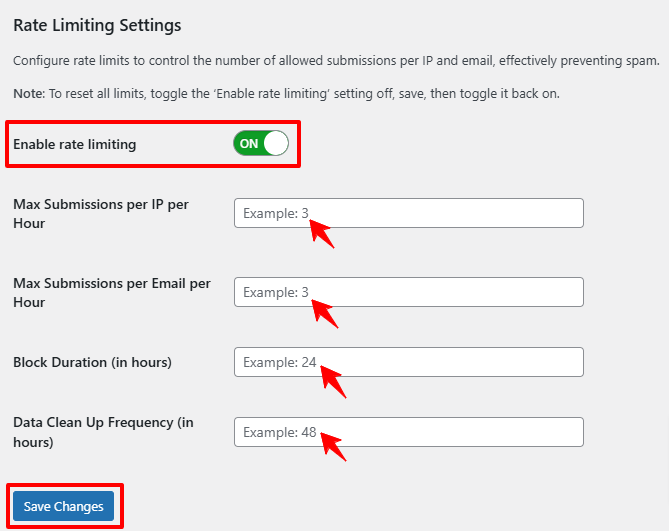
Customize the following parameters:
- Max Submissions per IP per Hour: Define how many entries an IP can submit in an hour.
- Max Submissions per Email per Hour: Limit how many times a single email can submit forms.
- Block Duration: Specify the duration (e.g., 24 hours) for blocking users who exceed the submission limits.
- Data Clean-Up Frequency: Set how often tracking logs are cleared to maintain optimal performance.
5. Save and Test
After making your changes, click “Save Changes.” Test your form by submitting multiple entries to confirm that the rate-limiting settings work as expected.
📌 Helpful Tip: For high-traffic forms, start with more lenient settings and adjust based on activity patterns.
Additional Tips to Secure Elementor Forms
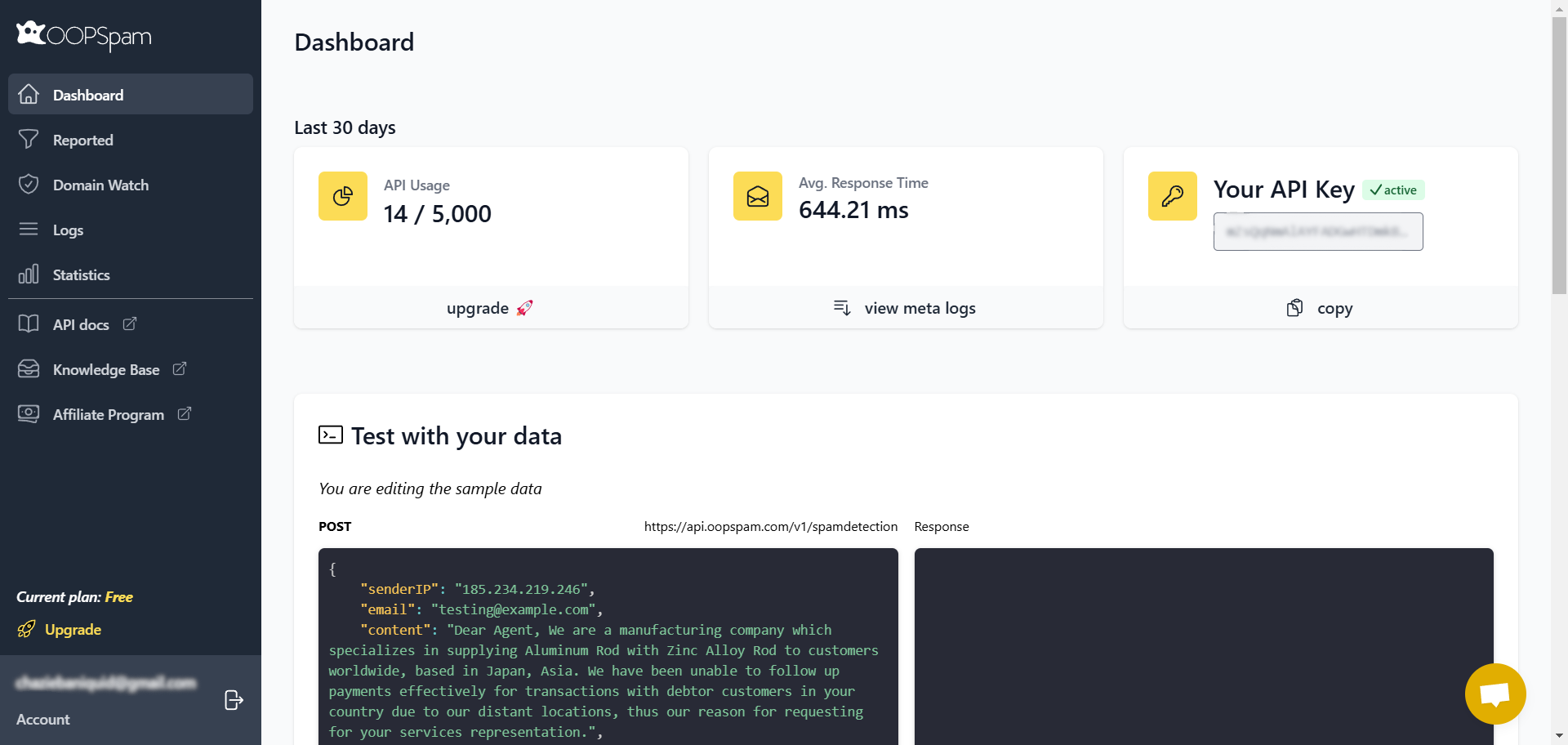
To further enhance your form security, consider these best practices:
- Keep Plugins Updated: Regular updates help address vulnerabilities.
- Monitor Activity Logs: Review spam and legitimate submission logs to detect unusual behavior.
- Use Multi-Layered Security: Pair OOPSpam with CAPTCHA for additional protection.
Why OOPSpam Is the Best Choice for Elementor Forms
While Elementor Forms includes basic spam protection, OOPSpam adds advanced capabilities that tackle modern threats. Here’s why OOPSpam stands out:
1. Advanced IP and Email Blocking
OOPSpam’s extensive database proactively blocks known malicious IPs and email addresses. You can also manually blacklist suspicious entries for added control. Here’s an example:
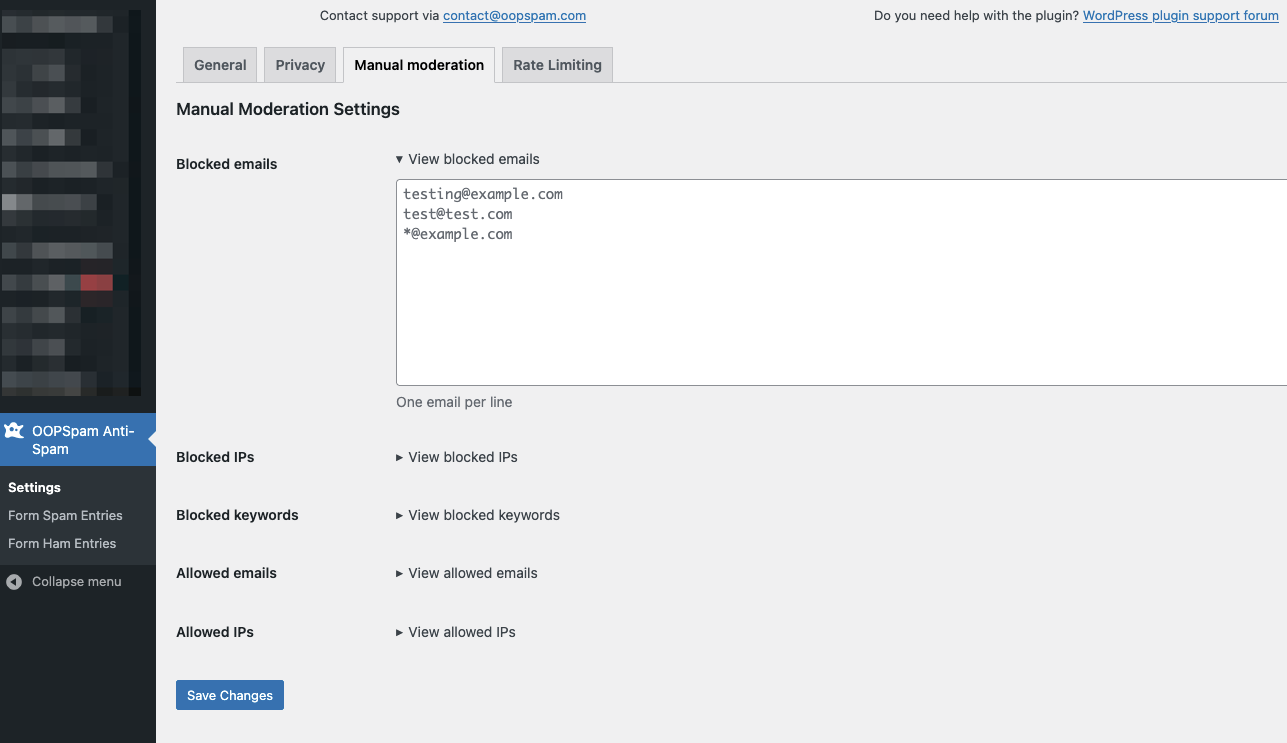
2. Geo-Blocking and Language Filtering
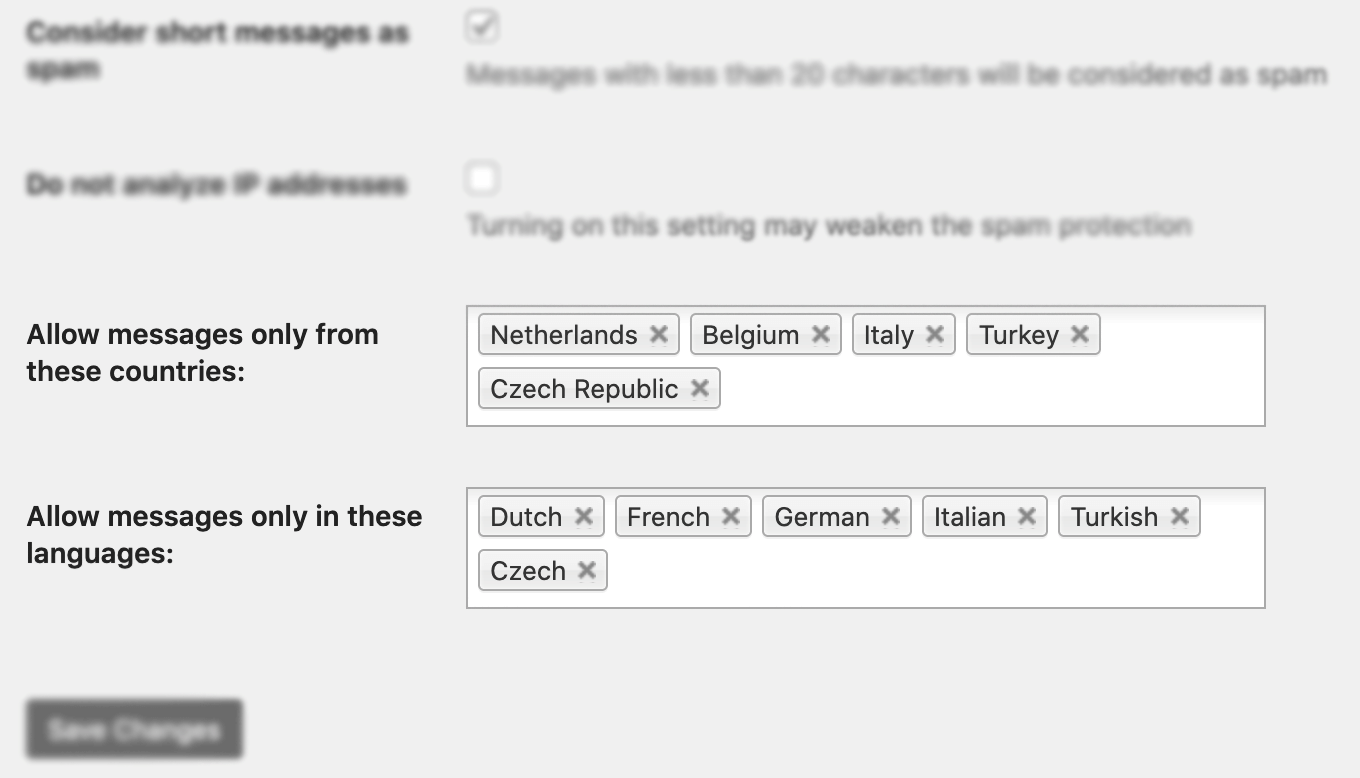
Restrict form submissions to specific geographic regions or languages. This feature is invaluable for businesses targeting local audiences or operating in specific countries.
3. Keyword Filtering
Use OOPSpam’s machine learning technology to block submissions containing specific keywords or phrases. This feature adapts to evolving spam tactics while allowing customization for your needs.
4. Precise Rate Limiting
Unlike generic tools, OOPSpam offers detailed controls, including:
- Submission limits per IP or email.
- Adjustable block durations for exceeded limits.
- Form-specific settings for added flexibility.
5. Seamless Integration
OOPSpam integrates effortlessly with Elementor Forms and other popular form builders like Gravity Forms, WS Forms, and Contact Form 7. This ensures enhanced functionality without disrupting your workflow.
6. GDPR Compliance and Privacy
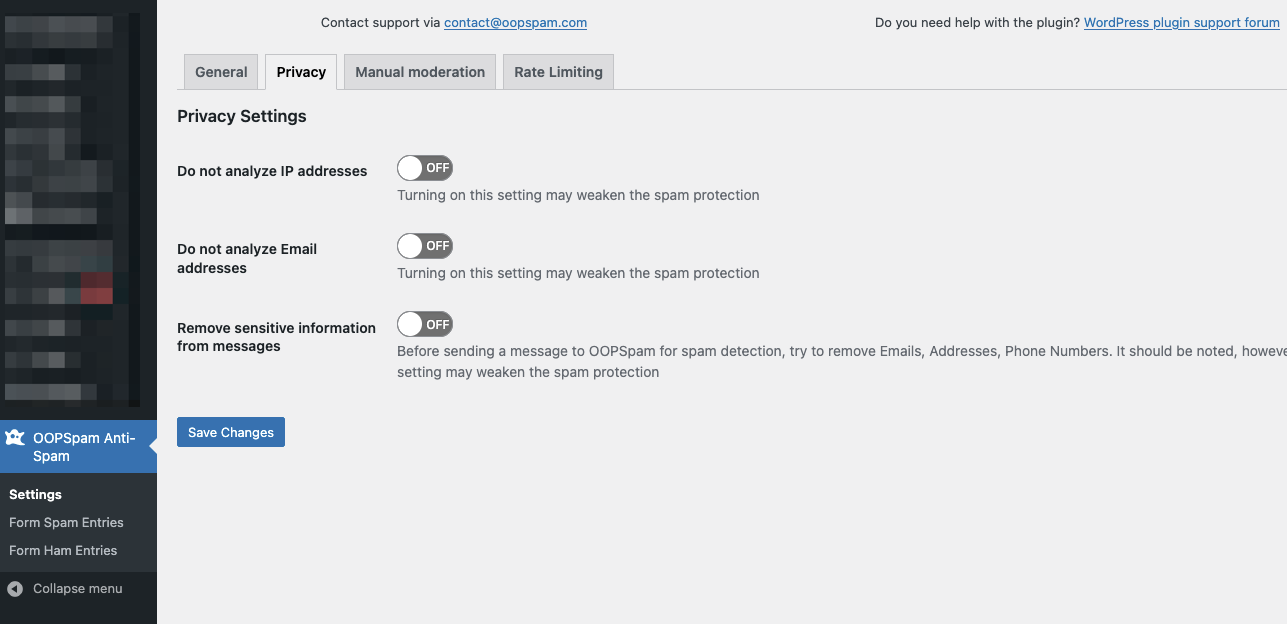
OOPSpam prioritizes user privacy by adhering to GDPR and other regulations. It doesn’t store sensitive user data, giving both you and your users peace of mind.
7. Comprehensive Spam and Ham Logs
Detailed logs offer insights into blocked and legitimate submissions, helping you:
- Identify spam trends.
- Adjust security settings as needed.
- Export logs for compliance or analysis.
For more details, check out our guide on logging form entries.
Consolidating Your Form Security
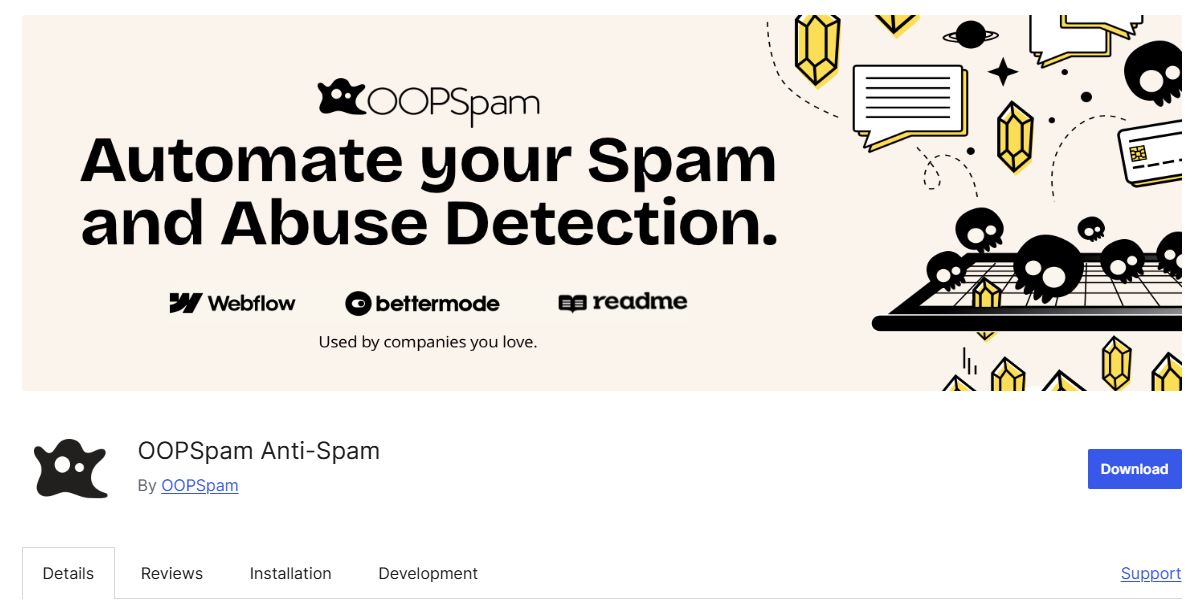
OOPSpam simplifies and strengthens your form security by integrating multiple features into a single plugin.
Instead of relying solely on Elementor Forms’ default protections, OOPSpam enhances your security with advanced features like keyword filtering, geo-restrictions, and detailed logging. Whether you’re dealing with bot attacks, manual spamming, or region-specific abuse, OOPSpam simplifies and strengthens your defenses.
📌 Note: OOPSpam supports other form builders like WPForms and Contact Form 7. Check the OOPSpam WordPress Plugin page for an updated list of supported platforms.
Final Thoughts
Maintaining secure and spam-free forms is crucial for keeping your website efficient and your data reliable. Elementor Forms is a fantastic tool on its own, but adding OOPSpam’s advanced features ensures a higher level of protection against modern spam challenges.
Take control of your forms with OOPSpam’s rate-limiting capabilities. Start now to create a smoother, safer experience for you and your users.