
Onar Alili
Engineer
6 minutes to read
6 Ways to Block Spam & Card Testing Attack in MemberPress Checkouts
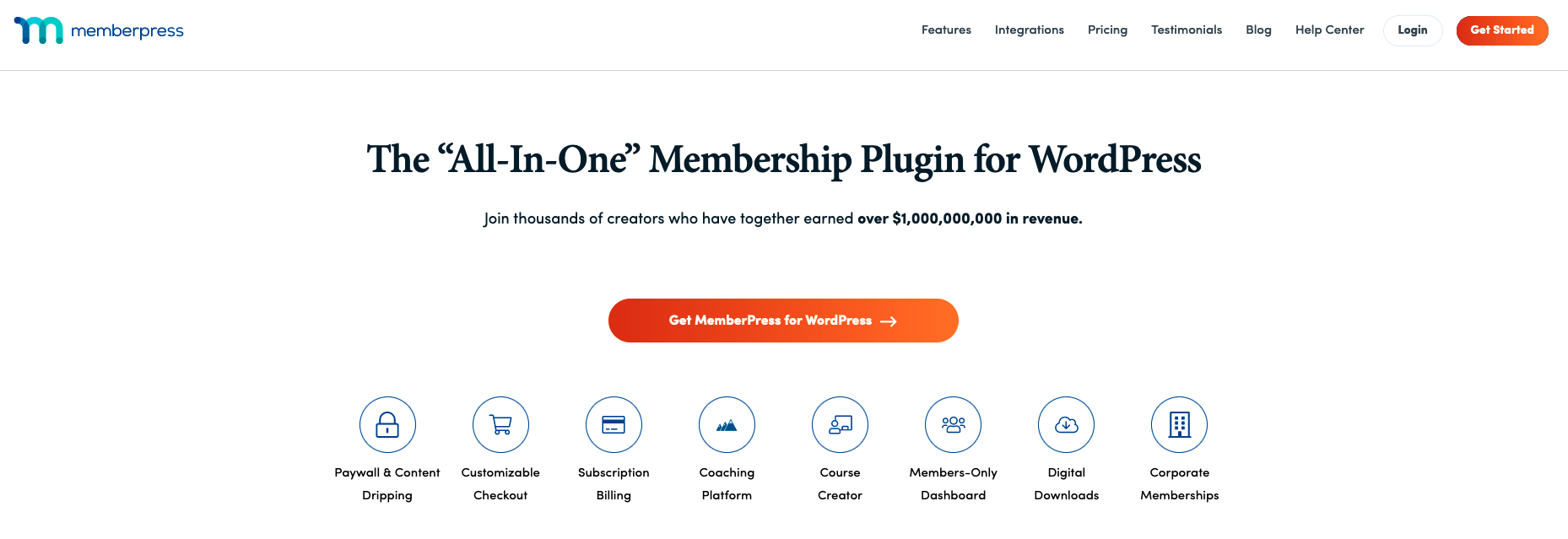
MemberPress is a popular WordPress membership plugin that allows you to create and manage subscription-based content, courses, and communities. While it offers robust features for membership sites, it’s important to protect your MemberPress installation from spam registrations and card testing attacks. These malicious activities can damage your business, compromise the user experience, and potentially lead to financial loss.
In this article, we’ll explore several methods to protect your MemberPress site from spam and card testing attacks.
Built-in MemberPress Security Features
Card Testing Protection
MemberPress comes with a built-in protection against card testing called Card Testing Protection. It is enabled by default, but just to be sure, go to Dashboard > MemberPress > Settings > General and make sure Enable Card Testing Protection is checked. By enabling this protection, MemberPress will permanently block any further payment attempts from any user who has 5 failed payments in a 2 hour window.
IP blocking
Another built-in feature to combat fake member registrations is the Block IP Address setting. If you receive spam orders, subscriptions, or anything that doesn’t look legitimate, you can quickly block the IP to prevent any further transactions from that IP.
CAPTCHA
CAPTCHAs, which offer additional challenges that users must solve before they can continue their membership. You have a few options here: Math Add-on, Turnstile, hCAPTCHA.
- Math Add-on: Math CAPTCHA is developed by MemberPress. It is not available as a built-in solution, but you can install it as an add-on from the Dashboard > MemberPress > Add-Ons page. As the name suggests, it asks users to solve a simple math problem. See How to configure Math CAPTCHA add-on article.
- Cloudflare Turnstile: To set up Turnstile with your MemberPress membership form, you need to install the Simple Cloudflare Turnstile plugin. MemberPress has published a guide on how to set up Turnstile with MemberPress.
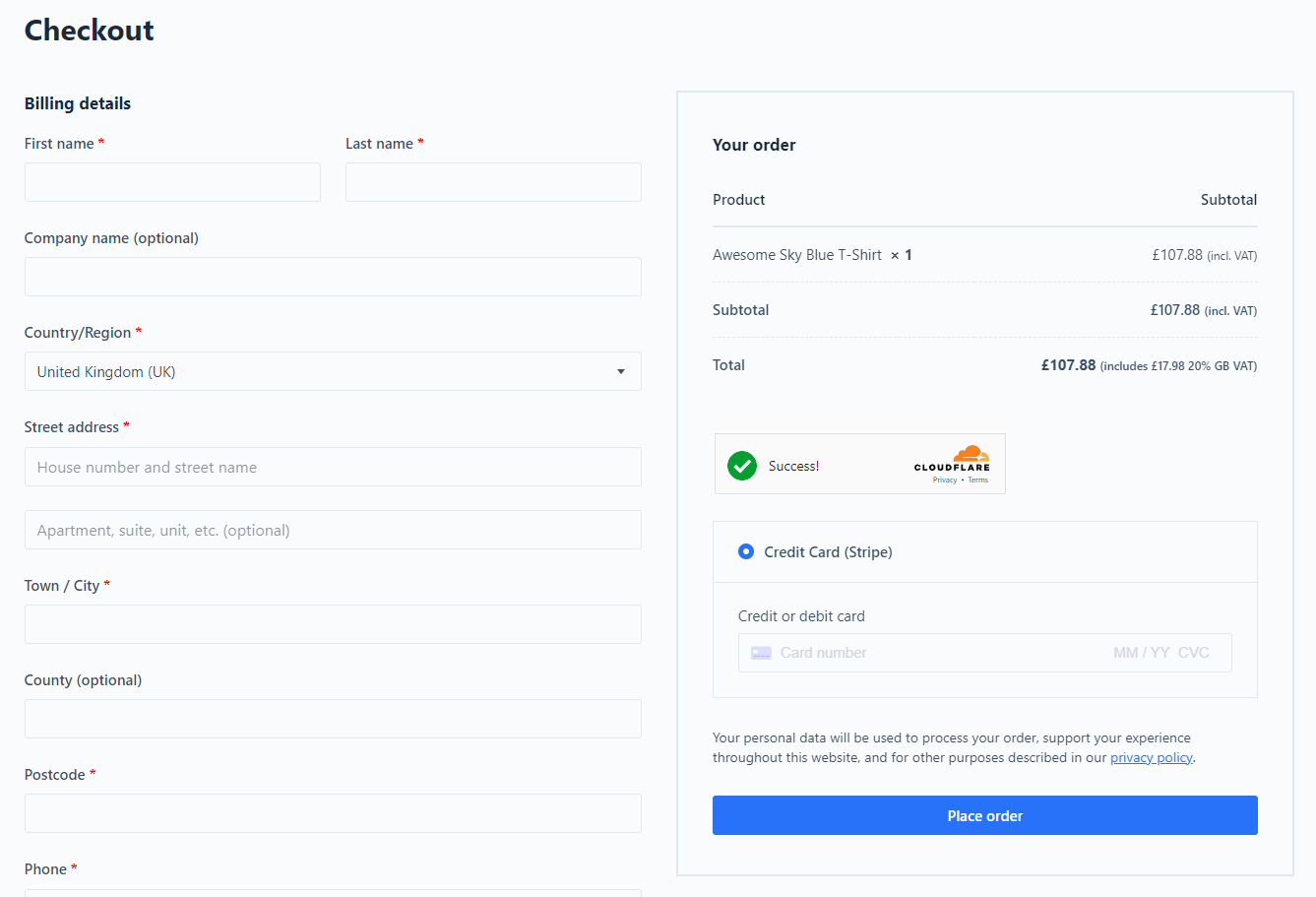
- hCAPTCHA: Similar to Turnstile, hCAPTCHA offers a puzzle for visitors to solve before payment is processed. There is an official plugin for WordPress from the hCAPTCHA team that supports MemberPress. Once installed, go to hCAPTCHA -> Integrations and activate hCAPTCHA for MemberPress.
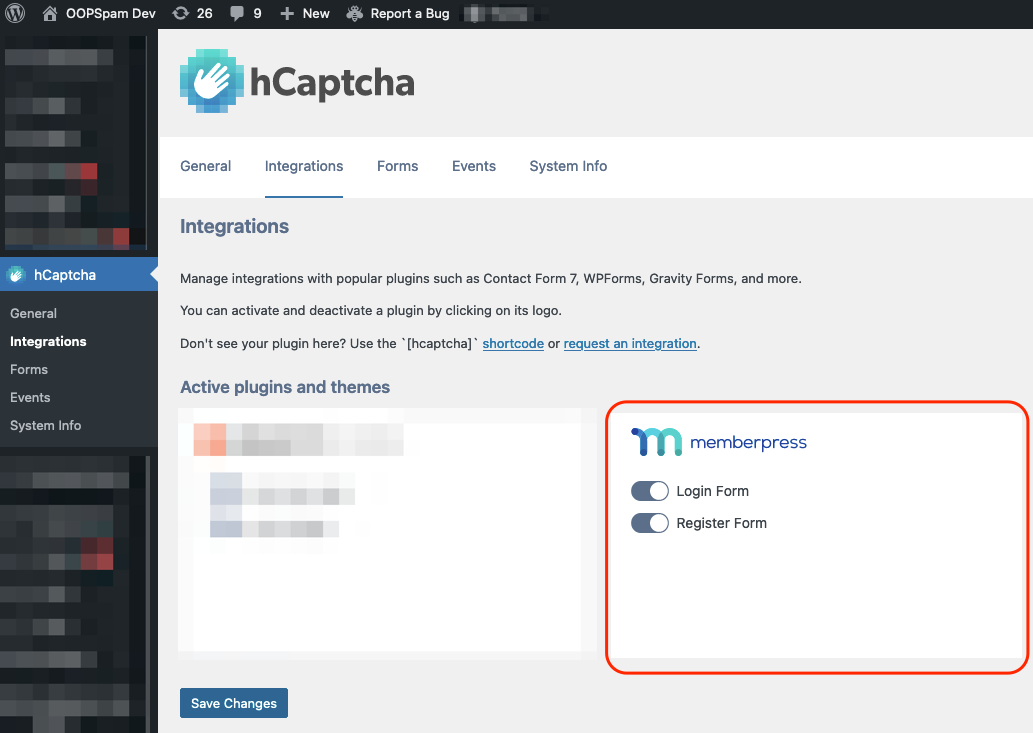
OOPSpam WordPress plugin
OOPSpam WordPress plugin (that’s us 👋) is another way to stop spam and card testing attack on your MemberPress forms. The plugin works with OOPSpam API that protects over 3.5M websites daily. While the other alternatives above are free, OOPSPam API is a paid service. But it does come with free 40/month spam checks for you to test and see the difference.
It’s likely you have already tried the above options, and they didn’t work for you. It could be a slow website from reCAPTCHA or overwhelming spam you are still getting despite implementing the above alternatives. What makes OOPSpam different from other solutions is that it doesn’t slow your website and is effective against human spammers and bots. There is no challenge to solve. No performance penalty as everything happens in your server instead of client-side. The OOPSpam API uses machine learning models, content analyses, IP & email reputation, and other rule-based checks to score every contact form submission. A combination of all these analyses returns a single spam score that is how it accurately stops both manual spam and bots.
On the plugin’s settings page, you could also adjust how sensitive you want your spam filter to be. Even keeping default Sensitivity level setting will help you cut down spam to zero.
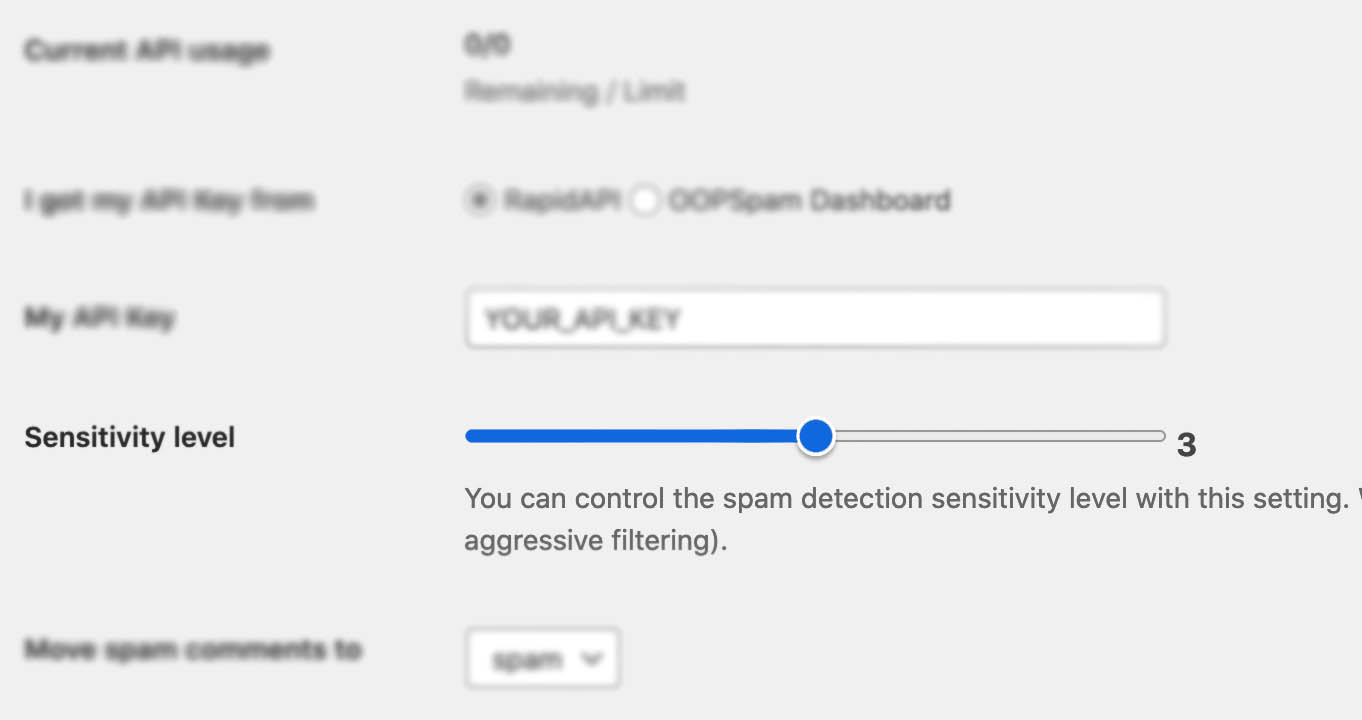
In addition, the plugin allows you to set up a filter to accept submissions only from certain countries and languages.
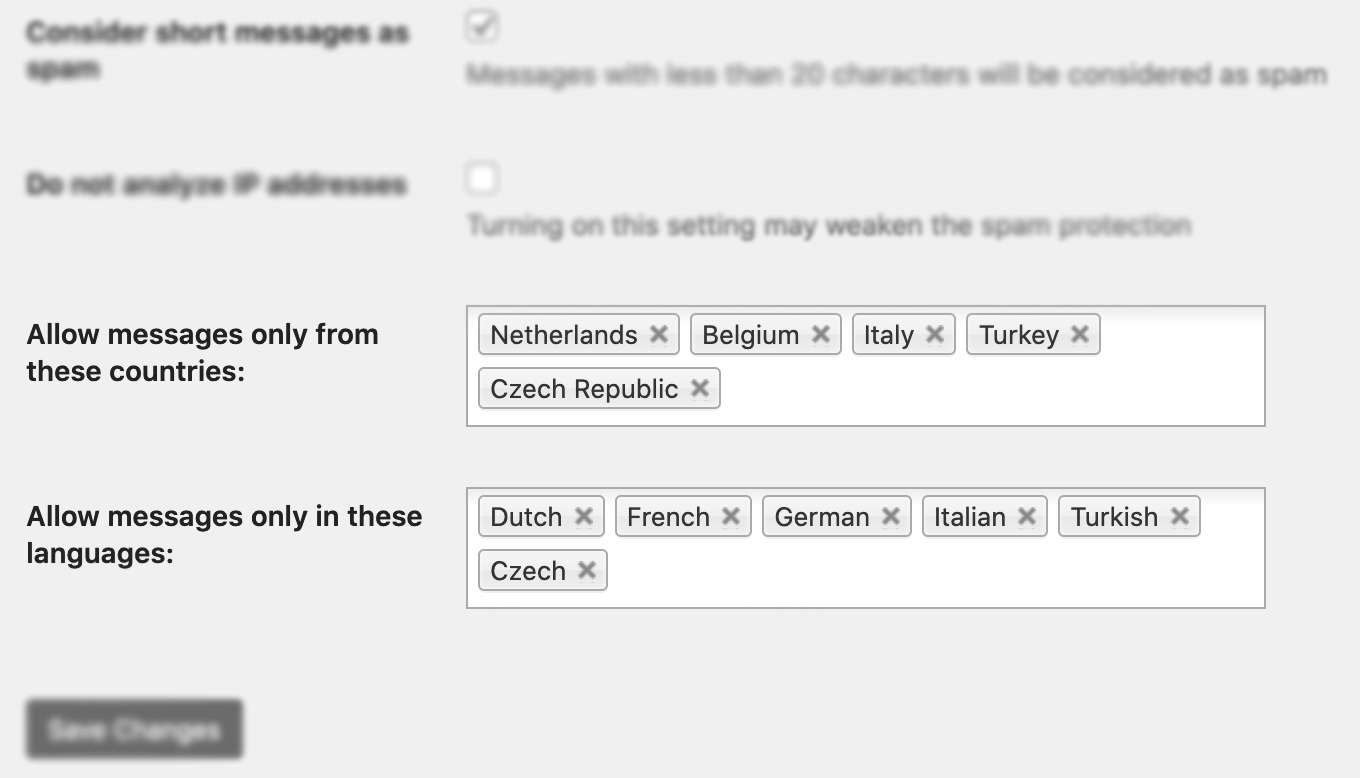
Unlike other premium solutions, OOPSpam is privacy-friendly. We don’t store or share your data. All cloud-based spam filtering services in the market require you to send visitors IP addresses which violates GDPR. With OOPSpam, you don’t have to.
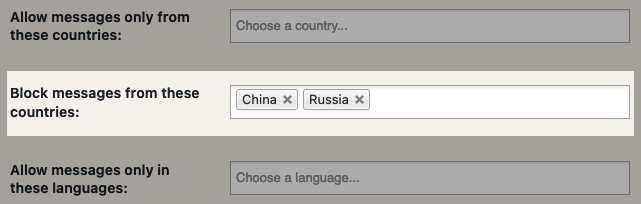
Here are a few steps to activate spam protection for MemberPress:
-
Subscribe to get an API key then copy-paste the API key to the plugin’s appropriate field under Settings->OOPSpam Anti-Spam on your WordPress Admin Dashboard.
ℹ️ Make sure to select OOPSpam Dashboard on the setting page
-
If you have MemberPress installed then a special section will appear on the OOPSpam Anti-Spam plugin’s settings page.
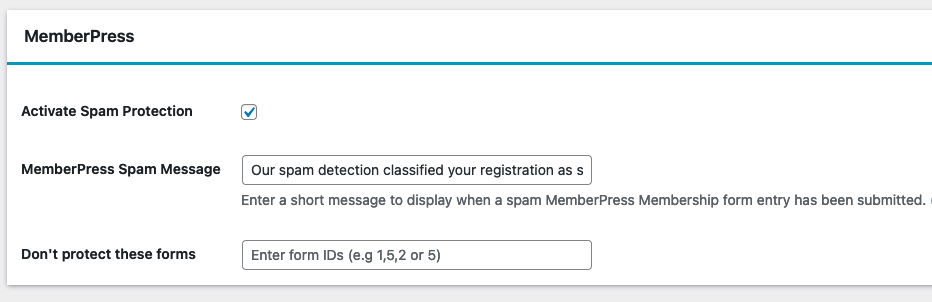
-
On this page, you need to activate the spam filtering for MemberPress by checking the Activate Spam Protection checkbox. You don’t have to do anything on your form. Once you activate spam protection on the OOPSpam plugin settings, you are good to go.
-
Don’t forget to enter a short message to display when a spam form entry is submitted. Your message will appear at the bottom of the message field.
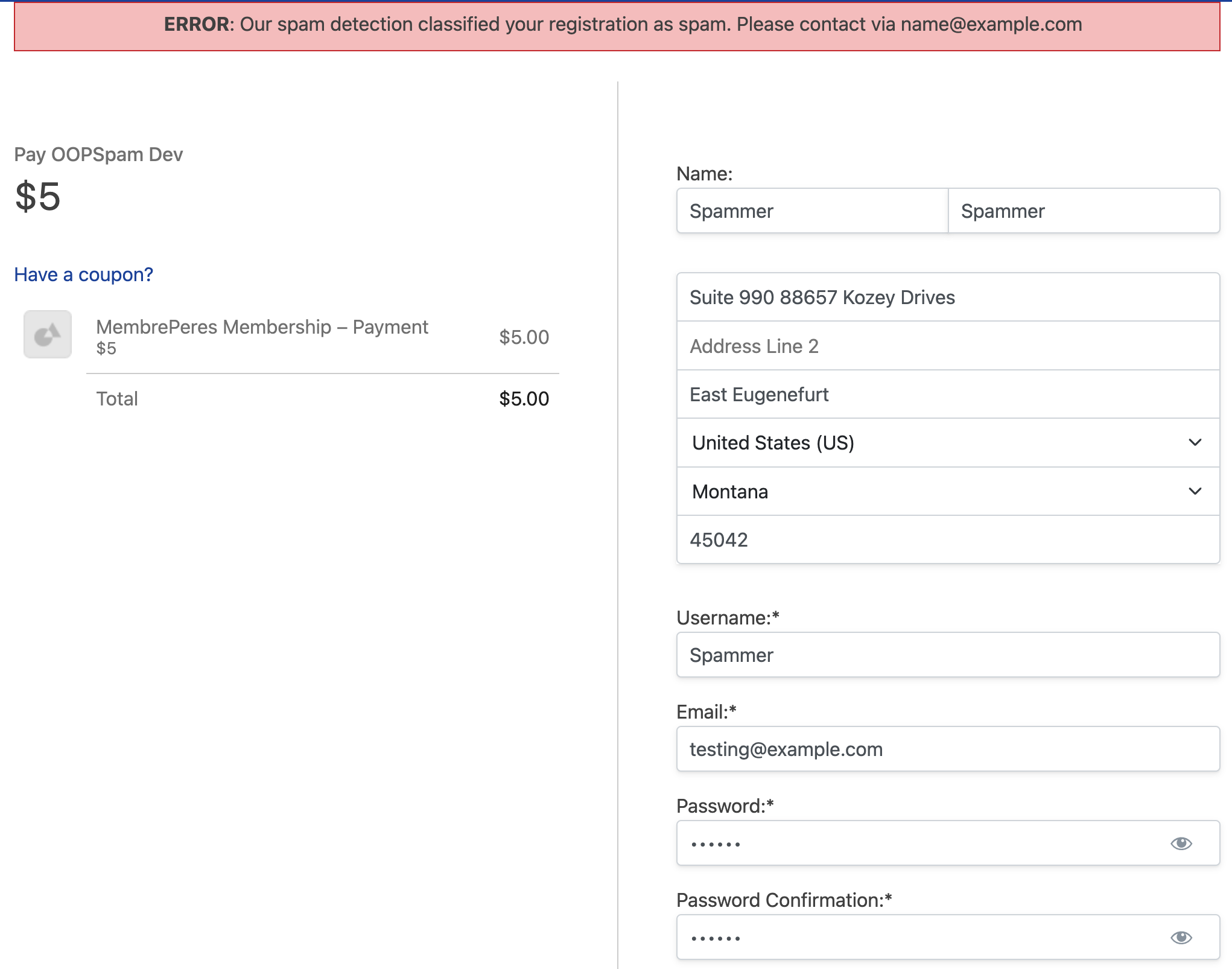
Final thoughts
All websites are eventually attacked by spammers. As a website grows and gets more traffic, it attracts more serious attacks with advanced bots. Both CAPTCHA and IP blocking will protect your site to a certain extent, but they are not enough for targeted spam attacks, manual card testing and sophisticated bots. I hope this article will help you find a solution to your spam problem.
Happy spam-free day!